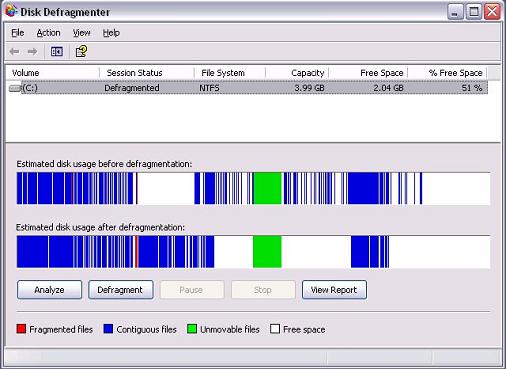The web browser is likely to be one of the most heavily used programs on a
typical Internet connected computer. A web browser is quite a complex program.
Among other things, it has to:
Given this heavy workload and complexity, it is not surprising that web browsers are a common source of computer problems.
Therefore, it is a good idea to download and install a secondary browser that can be used as a backup when things go wrong with your primary browser.
Some instances in which you might have a need to use your spare browser are when:
Because the Internet Explorer browser comes pre-installed on Microsoft Windows based computers, many new computer users may not be aware that there are good quality alternative web browsers freely available online.
An excellent alternative to Internet Explorer is Mozilla Firefox. Another good choice is the Opera browser. Both of these applications will serve very well as backup browsers. Both are easy to download and install and are simple to use. In fact, you may find that one or both of them are superior to Internet Explorer and decide to use them all the time. (I use Mozilla Firefox as my primary browser and Internet Explorer as my backup).
Even if you only have a need to use a back-up browser once in a blue moon, it is wise to download and install one before such a need arises
- Handle a variety of formats, such as HTML code, images and scripting
languages such as java script, and convert them to a form that humans can easily
understand.
- Use your Internet connection to access the computer where the requested web
page is stored and display a copy of it.
- Allow the user to download programs from the Internet.
Given this heavy workload and complexity, it is not surprising that web browsers are a common source of computer problems.
Therefore, it is a good idea to download and install a secondary browser that can be used as a backup when things go wrong with your primary browser.
Some instances in which you might have a need to use your spare browser are when:
- Your primary browser keeps crashing and won't allow you to view any web
pages.
- Your primary browser won't correctly display a particular website such as a
java chat room.
- Your primary browser won't allow you to download any programs.
Because the Internet Explorer browser comes pre-installed on Microsoft Windows based computers, many new computer users may not be aware that there are good quality alternative web browsers freely available online.
An excellent alternative to Internet Explorer is Mozilla Firefox. Another good choice is the Opera browser. Both of these applications will serve very well as backup browsers. Both are easy to download and install and are simple to use. In fact, you may find that one or both of them are superior to Internet Explorer and decide to use them all the time. (I use Mozilla Firefox as my primary browser and Internet Explorer as my backup).
Even if you only have a need to use a back-up browser once in a blue moon, it is wise to download and install one before such a need arises
Tip by Brett
M.Christensen
Where to download my second Internet Browser?
Mozila Firefox

http://www.mozilla.org/en-US/firefox/new/
Google Crome

https://www.google.com/intl/en/chrome/browser/
Internet Explorer

http://windows.microsoft.com/en-US/internet-explorer/download-ie
Safari

http://www.apple.com/safari/
Opera

http://www.opera.com/download/
Grand Paradiso

http://www.mozilla.org/projects/devpreview/releasenotes/
Chrome Frame

http://www.google.com/chromeframe?quickenable=true

http://www.maxthon.com/
El navegador web es probable que sea uno de los programas más utilizados en un ordenador típico conectado a Internet. Un navegador web es un programa bastante complejo . Entre otras cosas , se tiene que :
Manejar una variedad de formatos, como HTML , imágenes y lenguajes de programación como java script , y convertirlas en una forma que los humanos pueden entender fácilmente .
Utilice su conexión a Internet para acceder a la computadora donde se almacena la página web solicitada y mostrar una copia del mismo.
Permitir que el usuario descargue programas desde Internet.
Dada esta gran carga de trabajo y la complejidad , no es de extrañar que los navegadores web son una fuente común de problemas de la computadora .
Por lo tanto , es una buena idea para descargar e instalar un navegador secundario que se puede utilizar como copia de seguridad cuando las cosas van mal en su navegador principal .
Algunos casos en los que usted pueda tener la necesidad de utilizar el navegador de repuesto son cuando :
Su navegador primaria sigue fallando y no permitirá ver cualquier página web .
Su navegador principal no mostrará correctamente un sitio web en particular , como una sala de chat java .
Su navegador principal no le permitirá descargar ningún programa.
También, un navegador de repuesto puede ayudar a evitar una situación de Catch 22 en el que se conoce la solución a su problema del navegador está disponible en Internet, pero no puede acceder a los sitios web para encontrarlo.
Debido a que el navegador Internet Explorer viene preinstalado en equipos basados en Microsoft Windows , muchos nuevos usuarios de computadoras pueden no ser conscientes de que hay navegadores web alternativos de buena calidad de libre acceso en línea.
Una excelente alternativa al Internet Explorer es Mozilla Firefox. Otra buena opción es el navegador Opera. Ambas aplicaciones le servirá muy bien como examinadores de reserva . Ambos son fáciles de descargar e instalar y son fáciles de usar. De hecho , es posible que uno o ambos de ellos son superiores a Internet Explorer y decide usarlos todo el tiempo. (Utilizo Mozilla Firefox como mi navegador principal y Internet Explorer como mi copia de seguridad) .
Incluso si sólo tiene la necesidad de utilizar un navegador de respaldo una vez en una luna azul , es aconsejable descargar e instalar uno antes de que surja tal necesidad
Consejo por Brett M.Christensen
Dónde descargar mi segundo explorador de Internet ?
Mozila Firefox
http://www.mozilla.org/en-US/firefox/new/
Google Crome
https://www.google.com/intl/en/chrome/browser/
Internet Explorer
http://windows.microsoft.com/en-US/internet-explorer/download-ie
safari
http://www.apple.com/safari/
ópera
http://www.opera.com/download/
Gran Paradiso
http://www.mozilla.org/projects/devpreview/releasenotes/
Chrome Frame
http://www.google.com/chromeframe?quickenable=true
Nube de Maxthon Browser
http://www.maxthon.com/
Le navigateur Web est susceptible d'être l'un des programmes les plus utilisés sur un ordinateur connecté à Internet typique. Un navigateur Web est un programme assez complexe . Entre autres choses , il doit :
Traiter une variété de formats , tels que le code HTML , les images et les langages de script tels que java script , et les convertir en une forme que les humains peuvent facilement comprendre .
Utiliser votre connexion Internet pour accéder à l'ordinateur sur lequel la page Web demandée est stockée et afficher une copie de celui-ci .
Permettre à l'utilisateur de télécharger des programmes à partir d'Internet .
Compte tenu de cette lourde charge de travail et la complexité , il n'est pas surprenant que les navigateurs web sont une source fréquente de problèmes informatiques .
Par conséquent , c'est une bonne idée de télécharger et installer un navigateur secondaire qui peut être utilisé comme une sauvegarde lorsque les choses vont mal avec votre navigateur principal .
Certains cas où vous pourriez avoir besoin d'utiliser votre navigateur rechange sont quand :
Votre navigateur principal se bloque et ne vous permettra pas d'afficher les pages Web .
Votre navigateur principal n'affiche pas correctement un site Web particulier , comme une salle de chat java .
Votre navigateur principal ne vous permettra pas de télécharger les programmes .
En outre, un navigateur libre peut aider à éviter une situation Catch 22 dans lequel vous savez la solution au problème de votre navigateur est disponible sur Internet, mais vous ne pouvez pas accéder à des sites Internet pour le trouver.
Parce que le navigateur Internet Explorer pré-installé sur les ordinateurs Microsoft Windows , de nombreux nouveaux utilisateurs d'ordinateurs peuvent ne pas être conscient qu'il existe des navigateurs alternatifs de bonne qualité disponibles gratuitement en ligne .
Une excellente alternative à Internet Explorer est Mozilla Firefox . Un autre bon choix est le navigateur Opera . Ces deux applications servira très bien que les navigateurs de sauvegarde . Les deux sont à télécharger et installer facilement et sont faciles à utiliser . En fait , vous pouvez constater que l'un ou deux d'entre eux sont supérieures à Internet Explorer et décidez de les utiliser tout le temps . (J'utilise Mozilla Firefox comme navigateur principal et Internet Explorer comme ma sauvegarde ) .
Même si vous avez seulement besoin d'utiliser un navigateur back-up une fois dans une lune bleue , il est sage de télécharger et installer un avant un tel besoin
Astuce par Brett M.Christensen
Où télécharger mon deuxième navigateur Internet ?
Mozila Firefox
http://www.mozilla.org/en-US/firefox/new/
Google Crome
https://www.google.com/intl/en/chrome/browser/
Internet Explorer
http://windows.microsoft.com/en-US/internet-explorer/download-ie
safari
http://www.apple.com/safari/
Opera
http://www.opera.com/download/
grand Paradiso
http://www.mozilla.org/projects/devpreview/releasenotes/
Chrome Frame
http://www.google.com/chromeframe?quickenable=true
Navigateur Cloud Maxthon
http://www.maxthon.com/
Веб-браузер , вероятно, будет одним из самых интенсивно используемых программ на типичного интернет -пользователей компьютера . Веб-браузер довольно сложная программа . Среди прочего, он должен :
Ручка различные форматы , такие как HTML кода , изображений и скриптовых языков , таких как Java Script , и конвертировать их в форме , что люди могут легко понять .
Используйте подключение к Интернету для доступа к компьютеру , где находится запрашиваемый веб-страницы и отображать его копию .
Разрешить пользователю скачать программы из Интернета.
Учитывая это большой объем работы и сложность , это не удивительно , что веб-браузеры являются общим источником компьютерных проблем .
Таким образом, это хорошая идея, чтобы загрузить и установить вторичный браузер, который может быть использован в качестве резервного , когда дела идут не так с вашим основного браузера .
Некоторые случаи, в которых вы, возможно, необходимость в свободное браузере , когда :
Ваша основная браузеру отказу и не позволит вам просматривать любые веб-страницы .
Ваша основная браузер не будет корректно отображать определенный веб-сайт , таких как Java чата.
Ваша основная браузеру не позволит вам загружать любые программы .
Кроме того, запасной браузер может помочь избежать поймать 22 ситуацию, в которой вы знаете решение задачи вашего браузера доступна в Интернете, но вы не можете получить доступ к любым веб-сайты , чтобы найти его .
Поскольку браузер Internet Explorer поставляется с предварительно установленной на компьютерах , основанных Microsoft Windows , многие новые пользователи компьютеров могут не знать , что есть хорошее качество альтернативных веб-браузеров в свободном доступе на сайте .
Превосходная альтернатива Internet Explorer является Mozilla Firefox . Другой хороший выбор является браузер Опера . Оба эти приложения будут служить очень хорошо, как резервных обозревателей . Оба легко загрузить и установить и просты в использовании . На самом деле, вы можете обнаружить, что один или оба из них превосходят Internet Explorer и решили использовать их все время . (Я использую Mozilla Firefox в качестве основного браузера и Internet Explorer в качестве моего резервного копирования ) .
Даже если у вас есть только необходимость использования резервной браузер, в голубой луны , имеет смысл скачать и установить один перед такая необходимость возникнет
Совет Бретт M.Christensen
Где можно скачать мою вторую Интернет-браузер ?
Mozila Firefox
http://www.mozilla.org/en-US/firefox/new/
Google Кром
https://www.google.com/intl/en/chrome/browser/
Интернет эксплорер
http://windows.microsoft.com/en-US/internet-explorer/download-ie
сафари
http://www.apple.com/safari/
опера
http://www.opera.com/download/
Гранд Парадизо
http://www.mozilla.org/projects/devpreview/releasenotes/
Chrome Frame
http://www.google.com/chromeframe?quickenable=true
Облако Браузер Maxthon в
http://www.maxthon.com/
Veb-brauzer , veroyatno, budet odnim iz samykh intensivno ispol'zuyemykh programm na tipichnogo internet -pol'zovateley komp'yutera . Veb-brauzer dovol'no slozhnaya programma . Sredi prochego, on dolzhen :
Ruchka razlichnyye formaty , takiye kak HTML koda , izobrazheniy i skriptovykh yazykov , takikh kak Java Script , i konvertirovat' ikh v forme , chto lyudi mogut legko ponyat' .
Ispol'zuyte podklyucheniye k Internetu dlya dostupa k komp'yuteru , gde nakhoditsya zaprashivayemyy veb-stranitsy i otobrazhat' yego kopiyu .
Razreshit' pol'zovatelyu skachat' programmy iz Interneta.
Uchityvaya eto bol'shoy ob"yem raboty i slozhnost' , eto ne udivitel'no , chto veb-brauzery yavlyayutsya obshchim istochnikom komp'yuternykh problem .
Takim obrazom, eto khoroshaya ideya, chtoby zagruzit' i ustanovit' vtorichnyy brauzer, kotoryy mozhet byt' ispol'zovan v kachestve rezervnogo , kogda dela idut ne tak s vashim osnovnogo brauzera .
Nekotoryye sluchai, v kotorykh vy, vozmozhno, neobkhodimost' v svobodnoye brauzere , kogda :
Vasha osnovnaya brauzeru otkazu i ne pozvolit vam prosmatrivat' lyubyye veb-stranitsy .
Vasha osnovnaya brauzer ne budet korrektno otobrazhat' opredelennyy veb-sayt , takikh kak Java chata.
Vasha osnovnaya brauzeru ne pozvolit vam zagruzhat' lyubyye programmy .
Krome togo, zapasnoy brauzer mozhet pomoch' izbezhat' poymat' 22 situatsiyu, v kotoroy vy znayete resheniye zadachi vashego brauzera dostupna v Internete, no vy ne mozhete poluchit' dostup k lyubym veb-sayty , chtoby nayti yego .
Poskol'ku brauzer Internet Explorer postavlyayetsya s predvaritel'no ustanovlennoy na komp'yuterakh , osnovannykh Microsoft Windows , mnogiye novyye pol'zovateli komp'yuterov mogut ne znat' , chto yest' khorosheye kachestvo al'ternativnykh veb-brauzerov v svobodnom dostupe na sayte .
Prevoskhodnaya al'ternativa Internet Explorer yavlyayetsya Mozilla Firefox . Drugoy khoroshiy vybor yavlyayetsya brauzer Opera . Oba eti prilozheniya budut sluzhit' ochen' khorosho, kak rezervnykh obozrevateley . Oba legko zagruzit' i ustanovit' i prosty v ispol'zovanii . Na samom dele, vy mozhete obnaruzhit', chto odin ili oba iz nikh prevoskhodyat Internet Explorer i reshili ispol'zovat' ikh vse vremya . (YA ispol'zuyu Mozilla Firefox v kachestve osnovnogo brauzera i Internet Explorer v kachestve moyego rezervnogo kopirovaniya ) .
Dazhe yesli u vas yest' tol'ko neobkhodimost' ispol'zovaniya rezervnoy brauzer, v goluboy luny , imeyet smysl skachat' i ustanovit' odin pered takaya neobkhodimost' vozniknet
Sovet Brett M.Christensen
Gde mozhno skachat' moyu vtoruyu Internet-brauzer ?
Mozila Firefox
http://www.mozilla.org/en-US/firefox/new/
Google Krom
https://www.google.com/intl/en/chrome/browser/
Internet eksplorer
http://windows.microsoft.com/en-US/internet-explorer/download-ie
safari
http://www.apple.com/safari/
opera
http://www.opera.com/download/
Grand Paradizo
http://www.mozilla.org/projects/devpreview/releasenotes/
Chrome Frame
http://www.google.com/chromeframe?quickenable=true
Oblako Brauzer Maxthon v
http://www.maxthon.com/
Der Web-Browser ist wahrscheinlich eine der am stärksten genutzten Programme auf einem typischen Internet verbunden Computer sein. Ein Web-Browser ist ein ziemlich komplexes Programm . Unter anderem ist zu :
Behandeln Sie eine Vielzahl von Formaten , wie HTML- Code, Bilder und Skriptsprachen wie Java-Script , und sie in einer Form , dass Menschen leicht verstehen kann .
Verwenden Sie Ihre Internet-Verbindung , um den Computer an dem die angeforderte Web- Seite gespeichert ist zugreifen und eine Kopie davon .
Erlauben dem Benutzer, Programme aus dem Internet herunterladen.
Angesichts dieser hohen Arbeitsbelastung und Komplexität ist es nicht verwunderlich, dass Web-Browser sind eine häufige Quelle von Computer-Probleme .
Daher ist es eine gute Idee, zum Herunterladen und Installieren eines sekundären Browser, der als Backup verwendet werden kann , wenn die Dinge schief gehen mit Ihrem primären Browser.
Einige Fälle , in denen Sie eine Notwendigkeit, Ihre Ersatz Browser verwenden sind, wenn :
Ihre primäre Browser stürzt ständig ab und wird Ihnen nicht erlauben , um alle Web-Seiten anzuzeigen.
Ihre primäre Browser eine bestimmte Website , wie ein Java- Chat-Raum nicht richtig angezeigt.
Ihre primäre Browser erlaubt Ihnen nicht alle Programme herunterladen.
Auch kann ein Ersatz Browser zu vermeiden eine Catch 22 Situation, in der Sie wissen die Lösung Ihrer Browser Problem ist im Internet verfügbar, aber Sie können nicht auf alle Websites, auf die es zu finden.
Da der Internet Explorer-Browser kommt auf Microsoft Windows- basierte Computer vorinstalliert ist, können viele neue Computer-Anwender nicht bewusst sein, dass es gute Qualität alternative Web-Browser frei verfügbar online.
Eine ausgezeichnete Alternative zu Internet Explorer ist Mozilla Firefox. Eine weitere gute Wahl ist der Opera-Browser . Beide Anwendungen werden sehr gut als Backup- Browser dienen . Beide sind einfach zu downloaden und zu installieren und einfach zu bedienen. In der Tat kann man feststellen, dass einer von ihnen oder beide sind besser als Internet Explorer und entscheiden, sie die ganze Zeit . (Ich benutze Mozilla Firefox als meine primäre Browser und Internet Explorer als mein Backup).
Selbst wenn Sie nur eine Notwendigkeit, eine Back-up- Browser einmal in einem blauen Mond zu verwenden, ist es ratsam, downloaden und installieren, bevor eine solche Notwendigkeit entsteht
Tipp von Brett M.Christensen
Wo meine zweite Internet-Browser herunterladen?
Mozila Firefox
http://www.mozilla.org/en-US/firefox/new/
Google Crome
https://www.google.com/intl/en/chrome/browser/
Internet Explorer
http://windows.microsoft.com/en-US/internet-explorer/download-ie
Safari
http://www.apple.com/safari/
Opera
http://www.opera.com/download/
Grand Paradiso
http://www.mozilla.org/projects/devpreview/releasenotes/
Chrome Frame
http://www.google.com/chromeframe?quickenable=true
Maxthon Browser Cloud
http://www.maxthon.com/
वेब ब्राउज़र एक ठेठ इंटरनेट कनेक्टेड कंप्यूटर पर सबसे भारी इस्तेमाल किया कार्यक्रमों में से एक होने की संभावना है . एक वेब ब्राउज़र काफी जटिल कार्यक्रम है . अन्य बातों के अलावा, यह करने के लिए है :
ऐसे एचटीएमएल कोड , छवियों और जावा स्क्रिप्ट के रूप में पटकथा भाषाओं के रूप में प्रारूपों , की एक किस्म को संभालने , और मनुष्य आसानी से समझ सकते हैं कि एक फार्म के लिए उन्हें बदलने .
अनुरोध किया वेब पेज संग्रहीत किया जाता है , जहां कंप्यूटर का उपयोग और इसकी एक प्रति को प्रदर्शित करने के लिए अपने इंटरनेट कनेक्शन का उपयोग करें .
उपयोगकर्ता इंटरनेट से प्रोग्राम डाउनलोड करने की अनुमति दें .
इस भारी काम का बोझ और जटिलता को देखते हुए , यह वेब ब्राउज़र कंप्यूटर समस्याओं का एक आम स्रोत हैं कि आश्चर्य की बात नहीं है .
इसलिए, यह चीजों को अपने प्राथमिक ब्राउज़र के साथ गलत जाना जब एक बैकअप के रूप में इस्तेमाल किया जा सकता है कि एक माध्यमिक ब्राउज़र को डाउनलोड करने और स्थापित करने के लिए एक अच्छा विचार है .
आप अपना खाली ब्राउज़र का उपयोग करने की आवश्यकता हो सकता है जो कुछ उदाहरणों में जब इस प्रकार हैं:
आपकी प्राथमिक ब्राउज़र दुर्घटनाग्रस्त रहता है और आप किसी भी वेब पृष्ठों को देखने के लिए अनुमति नहीं दी जाएगी .
आपकी प्राथमिक ब्राउज़र को सही ढंग से इस तरह के एक जावा चैट रूम के रूप में एक विशेष वेबसाइट से प्रदर्शित नहीं होगा .
आपकी प्राथमिक ब्राउज़र आप किसी भी प्रोग्राम डाउनलोड करने के लिए अनुमति नहीं दी जाएगी .
इसके अलावा , एक स्पेयर ब्राउज़र आप अपने ब्राउज़र समस्या का हल इंटरनेट पर उपलब्ध है पता है , जिसमें एक 22 पकड़ने स्थिति से बचने में मदद कर सकते हैं , लेकिन आप इसे खोजने के लिए किसी भी वेबसाइट का उपयोग नहीं कर सकते हैं .
इंटरनेट एक्सप्लोरर ब्राउजर माइक्रोसॉफ्ट विंडोज आधारित कंप्यूटर पर पहले से स्थापित आता है, कई नए कंप्यूटर उपयोगकर्ताओं को स्वतंत्र रूप से उपलब्ध अच्छी गुणवत्ता वैकल्पिक वेब ब्राउज़र को ऑनलाइन कर रहे हैं कि पता नहीं हो सकता .
इंटरनेट एक्सप्लोरर के लिए एक बेहतरीन विकल्प मोज़िला फ़ायरफ़ॉक्स है . एक और अच्छा विकल्प ओपेरा ब्राउज़र है . इन आवेदनों में से दोनों बैकअप ब्राउज़र के रूप में बहुत अच्छी तरह से काम करेगा. दोनों को डाउनलोड करने और स्थापित करने के लिए आसान कर रहे हैं और प्रयोग करने में आसान है. वास्तव में, आप उनमें से एक या दोनों इंटरनेट एक्सप्लोरर के लिए बेहतर होते हैं कि लगता है और उन्हें हर समय का उपयोग करने के लिए तय कर सकते हैं . (मैं अपने बैकअप के रूप में अपनी प्राथमिक ब्राउज़र के रूप में मोज़िला फ़ायरफ़ॉक्स और इंटरनेट एक्सप्लोरर का उपयोग करें) .
आप केवल एक ब्लू मून में एक बार एक बैक अप ब्राउज़र का उपयोग करने की जरूरत है , भले ही इस तरह के एक जरूरत पड़ी पहले , यह एक डाउनलोड करने और स्थापित करने के लिए बुद्धिमान है
ब्रेट M.Christensen द्वारा टिप
कहां मेरा दूसरा इंटरनेट ब्राउज़र डाउनलोड करने के लिए?
Mozila फ़ायरफ़ॉक्स
http://www.mozilla.org/en-US/firefox/new/
गूगल Crome
https://www.google.com/intl/en/chrome/browser/
इंटरनेट एक्सप्लोरर
http://windows.microsoft.com/en-US/internet-explorer/download-ie
सफारी
http://www.apple.com/safari/
ओपेरा
http://www.opera.com/download/
ग्रांड Paradiso
http://www.mozilla.org/projects/devpreview/releasenotes/
क्रोम फ्रेम
http://www.google.com/chromeframe?quickenable=true
मैक्सथन के बादल ब्राउज़र
http://www.maxthon.com/
Vēba brā'uzara ēka ṭhēṭha iṇṭaranēṭa kanēkṭēḍa kampyūṭara para sabasē bhārī istēmāla kiyā kāryakramōṁ mēṁ sē ēka hōnē kī sambhāvanā hai. Ēka vēba brā'uzara kāphī jaṭila kāryakrama hai. An'ya bātōṁ kē alāvā, yaha karanē kē li'ē hai:
Aisē ēcaṭī'ēma'ēla kōḍa, chaviyōṁ aura jāvā skripṭa kē rūpa mēṁ paṭakathā bhāṣā'ōṁ kē rūpa mēṁ prārūpōṁ, kī ēka kisma kō sambhālanē, aura manuṣya āsānī sē samajha sakatē haiṁ ki ēka phārma kē li'ē unhēṁ badalanē.
Anurōdha kiyā vēba pēja saṅgrahīta kiyā jātā hai, jahāṁ kampyūṭara kā upayōga aura isakī ēka prati kō pradarśita karanē kē li'ē apanē iṇṭaranēṭa kanēkśana kā upayōga karēṁ.
Upayōgakartā iṇṭaranēṭa sē prōgrāma ḍā'unalōḍa karanē kī anumati dēṁ.
Isa bhārī kāma kā bōjha aura jaṭilatā kō dēkhatē hu'ē, yaha vēba brā'uzara kampyūṭara samasyā'ōṁ kā ēka āma srōta haiṁ ki āścarya kī bāta nahīṁ hai.
Isali'ē, yaha cījōṁ kō apanē prāthamika brā'uzara kē sātha galata jānā jaba ēka baika'apa kē rūpa mēṁ istēmāla kiyā jā sakatā hai ki ēka mādhyamika brā'uzara kō ḍā'unalōḍa karanē aura sthāpita karanē kē li'ē ēka acchā vicāra hai.
Āpa apanā khālī brā'uzara kā upayōga karanē kī āvaśyakatā hō sakatā hai jō kucha udāharaṇōṁ mēṁ jaba isa prakāra haiṁ:
Āpakī prāthamika brā'uzara durghaṭanāgrasta rahatā hai aura āpa kisī bhī vēba pr̥ṣṭhōṁ kō dēkhanē kē li'ē anumati nahīṁ dī jā'ēgī.
Āpakī prāthamika brā'uzara kō sahī ḍhaṅga sē isa taraha kē ēka jāvā caiṭa rūma kē rūpa mēṁ ēka viśēṣa vēbasā'iṭa sē pradarśita nahīṁ hōgā.
Āpakī prāthamika brā'uzara āpa kisī bhī prōgrāma ḍā'unalōḍa karanē kē li'ē anumati nahīṁ dī jā'ēgī.
Isakē alāvā, ēka spēyara brā'uzara āpa apanē brā'uzara samasyā kā hala iṇṭaranēṭa para upalabdha hai patā hai, jisamēṁ ēka 22 pakaṛanē sthiti sē bacanē mēṁ madada kara sakatē haiṁ, lēkina āpa isē khōjanē kē li'ē kisī bhī vēbasā'iṭa kā upayōga nahīṁ kara sakatē haiṁ.
Iṇṭaranēṭa ēksaplōrara brā'ujara mā'ikrōsŏphṭa viṇḍōja ādhārita kampyūṭara para pahalē sē sthāpita ātā hai, ka'ī na'ē kampyūṭara upayōgakartā'ōṁ kō svatantra rūpa sē upalabdha acchī guṇavattā vaikalpika vēba brā'uzara kō ŏnalā'ina kara rahē haiṁ ki patā nahīṁ hō sakatā.
Iṇṭaranēṭa ēksaplōrara kē li'ē ēka bēhatarīna vikalpa mōzilā fāyarafŏksa hai. Ēka aura acchā vikalpa ōpērā brā'uzara hai. Ina āvēdanōṁ mēṁ sē dōnōṁ baika'apa brā'uzara kē rūpa mēṁ bahuta acchī taraha sē kāma karēgā. Dōnōṁ kō ḍā'unalōḍa karanē aura sthāpita karanē kē li'ē āsāna kara rahē haiṁ aura prayōga karanē mēṁ āsāna hai. Vāstava mēṁ, āpa unamēṁ sē ēka yā dōnōṁ iṇṭaranēṭa ēksaplōrara kē li'ē bēhatara hōtē haiṁ ki lagatā hai aura unhēṁ hara samaya kā upayōga karanē kē li'ē taya kara sakatē haiṁ. (Maiṁ apanē baika'apa kē rūpa mēṁ apanī prāthamika brā'uzara kē rūpa mēṁ mōzilā fāyarafŏksa aura iṇṭaranēṭa ēksaplōrara kā upayōga karēṁ).
Āpa kēvala ēka blū mūna mēṁ ēka bāra ēka baika apa brā'uzara kā upayōga karanē kī jarūrata hai, bhalē hī isa taraha kē ēka jarūrata paṛī pahalē, yaha ēka ḍā'unalōḍa karanē aura sthāpita karanē kē li'ē bud'dhimāna hai
Brēṭa M.Christensen dvārā ṭipa
Kahāṁ mērā dūsarā iṇṭaranēṭa brā'uzara ḍā'unalōḍa karanē kē li'ē?
Mozila fāyarafŏksa
Http://Www.Mozilla.Org/en-US/firefox/new/
Gūgala Crome
Https://Www.Google.Com/intl/en/chrome/browser/
Iṇṭaranēṭa ēksaplōrara
Http://Windows.Microsoft.Com/en-US/internet-explorer/download-ie
Saphārī
Http://Www.Apple.Com/safari/
Ōpērā
Http://Www.Opera.Com/download/
Grāṇḍa Paradiso
Http://Www.Mozilla.Org/projects/devpreview/releasenotes/
Krōma phrēma
Http://Www.Google.Com/chromeframe?Quickenable=true
Maiksathana kē bādala brā'uzara
Http://Www.Maxthon.Com
Web瀏覽器很可能是一個典型的Internet連接的計算機上使用最頻繁的程序之一。網絡瀏覽器是一個相當複雜的程序。除其他事項外,它具有:
處理多種格式,例如HTML代碼,圖像和腳本語言,如Java腳本,並將其轉換為一種形式,人類可以很容易地理解。
使用您的Internet連接來訪問所請求的網頁存儲在計算機,並顯示它的一個副本。
允許用戶從互聯網上下載的程序。
鑑於這個沉重的工作量和複雜性,這並不奇怪,Web瀏覽器是電腦的問題的常見原因。
因此,它是下載和安裝,可以被用來作為備份,當事情出錯,你的主瀏覽器輔助瀏覽器是個好主意。
在其中您可能需要使用您的備用瀏覽器的一些實例時:
您的主瀏覽器不斷崩潰,不會讓你查看任何網頁。
您的主瀏覽器將無法正確顯示特定網站,如java聊天室。
您的主瀏覽器將不允許您下載的任何程序。
另外,備用瀏覽器可以幫助避免一個兩難境地中,你知道解決你的瀏覽器的問題是在互聯網上,但你不能訪問任何網站,以找到它。
因為Internet Explorer瀏覽器自帶的基於Microsoft Windows的計算機上預裝了許多新的計算機用戶可能不知道,有良好的品質替代Web瀏覽器自由地在網上提供。
一個很好的替代IE瀏覽器是Mozilla Firefox瀏覽器。另一個不錯的選擇是Opera瀏覽器。這兩個應用程序將成為很好的備份瀏覽器。兩者都易於下載和安裝,且使用簡單。事實上,你可能會發現,其中的一個或兩個都優於IE瀏覽器,並決定使用他們所有的時間。 (我使用的是Mozilla Firefox作為我的主瀏覽器和Internet Explorer作為我的備份) 。
即使你只有一個需要在一個藍色的月亮使用備份瀏覽器一次,這是明智的下載和安裝一個有需要時,才
提示由Brett M.Christensen
哪裡可以下載我的第二個互聯網瀏覽器?
MOZILA火狐
http://www.mozilla.org/en-US/firefox/new/
谷歌克羅默
https://www.google.com/intl/en/chrome/browser/
IE瀏覽器
http://windows.microsoft.com/en-US/internet-explorer/download-ie
Safari瀏覽器
http://www.apple.com/safari/
歌劇
http://www.opera.com/download/
天堂大
http://www.mozilla.org/projects/devpreview/releasenotes/
Chrome Frame插件
http://www.google.com/chromeframe?quickenable=true
傲遊的雲瀏覽器
http://www.maxthon.com/
Web liúlǎn qì hěn kěnéng shì yīgè diǎnxíng de Internet liánjiē de jìsuànjī shàng shǐyòng zuì pínfán de chéngxù zhī yī. Wǎngluò liúlǎn qì shì yīgè xiāngdāng fùzá de chéngxù. Chú qítā shìxiàng wài, tā jùyǒu:
Chǔlǐ duōzhǒng géshì, lìrú HTML dàimǎ, tú xiàng hé jiǎoběn yǔyán, rú Java jiǎoběn, bìng jiāng qí zhuǎnhuàn wéi yīzhǒng xíngshì, rénlèi kěyǐ hěn róngyì dì lǐjiě.
Shǐyòng nín de Internet liánjiē lái fǎngwèn suǒ qǐngqiú de wǎngyè cúnchú zài jìsuànjī, bìng xiǎnshì tā de yīgè fùběn.
Yǔnxǔ yònghù cóng hùliánwǎng shàng xiàzài de chéngxù.
Jiànyú zhège chénzhòng de gōngzuò liàng hé fùzá xìng, zhè bìng bù qíguài,Web liúlǎn qì shì diànnǎo de wèntí de chángjiàn yuányīn.
Yīncǐ, tā shì xiàzài hé ānzhuāng, kěyǐ bèi yòng lái zuòwéi bèifèn, dāng shìqíng chūcuò, nǐ de zhǔ liúlǎn qì fǔzhù liúlǎn qì shìgè hǎo zhǔyì.
Zài qízhōng nín kěnéng xūyào shǐyòng nín de bèiyòng liúlǎn qì de yīxiē shílì shí:
Nín de zhǔ liúlǎn qì bùduàn bēngkuì, bù huì ràng nǐ chákàn rènhé wǎngyè.
Nín de zhǔ liúlǎn qì jiāng wúfǎ zhèngquè xiǎnshì tèdìng wǎngzhàn, rú java liáotiān shì.
Nín de zhǔ liúlǎn qì jiāng bù yǔnxǔ nín xiàzài de rènhé chéngxù.
Lìngwài, bèiyòng liúlǎn qì kěyǐ bāngzhù bìmiǎn yīgè liǎngnán jìngdì zhōng, nǐ zhīdào jiějué nǐ de liúlǎn qì de wèntí shì zài hùliánwǎng shàng, dàn nǐ bùnéng fǎngwèn rènhé wǎngzhàn, yǐ zhǎodào tā.
Yīnwèi Internet Explorer liúlǎn qì zì dài de jīyú Microsoft Windows de jìsuànjī shàng yù zhuāngle xǔduō xīn de jìsuànjī yònghù kěnéng bù zhīdào, yǒu liánghǎo de pǐnzhí tìdài Web liúlǎn qì zìyóu de zài wǎng shàng tígōng.
Yīgè hěn hǎo de tìdài IE liúlǎn qì shì Mozilla Firefox liúlǎn qì. Lìng yīgè bùcuò de xuǎnzé shì Opera liúlǎn qì. Zhè liǎng gè yìngyòng chéngxù jiāng chéngwéi hěn hǎo de bèifèn liúlǎn qì. Liǎng zhě dōu yìyú xiàzài hé ānzhuāng, qiě shǐyòng jiǎndān. Shìshí shàng, nǐ kěnéng huì fāxiàn, qízhōng de yīgè huò liǎng gè dōu yōu yú IE liúlǎn qì, bìng juédìng shǐyòng tāmen suǒyǒu de shíjiān. (Wǒ shǐyòng de shì Mozilla Firefox zuòwéi wǒ de zhǔ liúlǎn qì hé Internet Explorer zuòwéi wǒ de bèifèn).
Jíshǐ nǐ zhǐyǒu yīgè xūyào zài yīgè lán sè de yuèliàng shǐyòng bèifèn liúlǎn qì yīcì, zhè shì míngzhì de xiàzài hé ānzhuāng yīgè yǒu xūyào shí, cái
Tíshì yóu Brett M.Christensen
Nǎlǐ kěyǐ xiàzài wǒ de dì èr gè hùliánwǎng liúlǎn qì?
MOZILA huǒhú
Http://Www.Mozilla.Org/en-US/firefox/new/
Gǔgē kè luó mò
Https://Www.Google.Com/intl/en/chrome/browser/
IE liúlǎn qì
Http://Windows.Microsoft.Com/en-US/internet-explorer/download-ie
Safari liúlǎn qì
Http://Www.Apple.Com/safari/
Gējù
Http://Www.Opera.Com/download/
Tiāntáng dà
Http://Www.Mozilla.Org/projects/devpreview/releasenotes/
Chrome Frame chājiàn
Http://Www.Google.Com/chromeframe?Quickenable=true
Àoyóu de yún liúlǎn qì
Http://Www.Maxthon.Com/
Webブラウザは、一般的なインターネット接続されたコンピュータ上で最も頻繁に使用されるプログラムの1である可能性が高い。 Webブラウザは非常に複雑なプログラムです。とりわけ、それはしなければならない。
このようなHTMLコード、画像やJavaなどのスクリプトとしてスクリプト言語などの形式、さまざまなを処理し、人間が簡単に理解できる形式に変換します。
要求されたWebページが保存されているコンピュータにアクセスし、そのコピーを表示するには、インターネット接続を使用してください。
ユーザーは、インターネットからプログラムをダウンロードすることができます。
この重いワークロードと複雑さを考えると、これは、Webブラウザがコンピュータの問題の一般的な原因であることは驚くべきことではない。
そのため、物事がプライマリブラウザと間違って行くときにバックアップとして使用することができ、二次ブラウザをダウンロードしてインストールすることをお勧めします。
あなたの予備のブラウザを使用する必要がある可能性のあるいくつかの事例はいつ次のとおりです。
プライマリブラウザがクラッシュすると、任意のWebページを表示することはできません。
プライマリブラウザは正しくこのようなJavaのチャットルームのような特定のウェブサイトが表示されません。
プライマリブラウザを使用すると、任意のプログラムをダウンロードすることはできません。
また、予備のブラウザは、ブラウザの問題の解決策は、インターネット上で提供されて知っているキャッチ22状況を避けるのを助けることはできますが、それを見つけるために任意のウェブサイトにアクセスすることはできません。
Internet Explorerブラウザは、Microsoft Windowsベースのコンピュータにプリインストールされていますので、多くの新しいコンピュータのユーザーが自由に利用できる良質の代替のWebブラウザのオンラインがあることを認識していない場合があります。
Internet Explorerの優れた代替は、Mozilla Firefoxのです。もう一つの良い選択はOperaブラウザです。これらのアプリケーションの両方がバックアップブラウザとして非常によく機能します。どちらも、ダウンロードしてインストールが簡単で、使用が簡単です。実際には、そのうちの一方または両方は、Internet Explorerよりも優れていることを見つけ、それらのすべての時間を使用することもできます。 (私は私のバックアップとして私の主なブラウザとしてMozilla FirefoxとInternet Explorerを使用してください) 。
あなたが唯一のブルームーンに一度バックアップブラウザを使用する必要性がある場合でも、このような必要が生じた前に、それが1をダウンロードしてインストールするのが賢明です
ブレットM.Christensenによるヒント
どこ私の第二のインターネットブラウザをダウンロードするには?
Mozila Firefoxの
http://www.mozilla.org/en-US/firefox/new/
グーグルクローム
https://www.google.com/intl/en/chrome/browser/
インターネットエクスプローラ
http://windows.microsoft.com/en-US/internet-explorer/download-ie
サファリ
http://www.apple.com/safari/
オペラ
http://www.opera.com/download/
グランドパラディソ
http://www.mozilla.org/projects/devpreview/releasenotes/
クロームフレーム
http://www.google.com/chromeframe?quickenable=true
Maxthonはのクラウドブラウザ
http://www.maxthon.com/
U~ebu burauza wa, ippantekina intānetto setsuzoku sa reta konpyūta-jō de mottomo hinpan ni shiyō sa reru puroguramu no 1dearu kanōsei ga takai. U~ebu burauza wa hijō ni fukuzatsuna puroguramudesu. Toriwake, soreha shinakereba naranai. Kono yōna HTML kōdo, gazō ya jawa nado no sukuriputo to shite sukuriputo gengo nado no keishiki, samazamana o shori shi, ningen ga kantan ni rikai dekiru keishiki ni henkan shimasu. Yōkyū sa reta u~ebu pēji ga hozon sa rete iru konpyūta ni akusesu shi, sono kopī o hyōji suru ni wa, intānetto setsuzoku o shiyō shite kudasai. Yūzā wa, intānetto kara puroguramu o daunrōdo suru koto ga dekimasu. Kono omoi wākurōdo to fukuzatsu-sa o kangaeru to, koreha, u~ebu burauza ga konpyūta no mondai no ippantekina gen'indearu koto wa odorokubeki kotode wanai. Sonotame, monogoto ga puraimariburauza to machigatte iku toki ni bakkuappu to shite shiyō suru koto ga deki, niji burauza o daunrōdo shite insutōru suru koto o o susume shimasu. Anata no yobi no burauza o shiyō suruhitsuyōgāru kanōsei no aru ikutsu ka no jirei wa itsu-ji no tōridesu. Puraimariburauza ga kurasshu suru to, nin'i no u~ebu pēji o hyōji suru koto wa dekimasen. Puraimariburauza wa tadashiku kono yōna jawa no chattorūmu no yōna tokutei no u~ebusaito ga hyōji sa remasen. Puraimariburauza o shiyō suru to, nin'i no puroguramu o daunrōdo suru koto wa dekimasen. Mata, yobi no burauza wa, burauza no mondai no kaiketsusaku wa, intānetto-jō de teikyō sa rete shitte iru kyatchi 22 jōkyō o yokeru no o tasukeru koto wa dekimasuga, sore o mitsukeru tame ni nin'i no u~ebusaito ni akusesu suru koto wa dekimasen. Intānettoekusupurōrā burauza wa, makurosofuto u~indōzu bēsu no konpyūta ni puriinsutōru sa rete imasunode, ōku no atarashī konpyūta no yūzā ga jiyū ni riyō dekiru ryōshitsu no daitai no u~ebu burauza no onrain ga aru koto o ninshiki shite inai baai ga arimasu. Intānettoekusupurōrā no sugureta daitai wa, mojira faiafokkusu nodesu. Mōhitotsu no yoi sentaku wa opera burauzadesu. Korera no apurikēshon no ryōhō ga bakkuappu burauza to shite hijō ni yoku kinō shimasu. Dochira mo, daunrōdo shite insutōru ga kantande, shiyō ga kantandesu. Jissai ni wa, sonōchi no ippō matawa ryōhō wa, intānettoekusupurōrā yori mo sugurete iru koto o mitsuke, sorera no subete no jikan o shiyō suru koto mo dekimasu. (Watashi wa watashi no bakkuappu to shite watashi no omona burauza to shite mojira faiafokkusu to intānettoekusupurōrā o shiyō shite kudasai) . Anata ga yuiitsu no burūmūn ni ichido bakkuappu burauza o shiyō suru hitsuyō-sei ga aru baai demo, kono yōna hitsuyō ga shōjita mae ni, sore ga 1 o daunrōdo shite insutōru suru no ga kenmeidesu Buretto M. Kurisutensen ni yoru hinto Doko watashi no daini no intānettoburauza o daunrōdo suru ni wa? Mozila faiafokkusu no Http: / / Www. Mozilla. Orugu/ en - US/ firefox/ new/ Gūgurukurōmu Https: / / Www. Google. Komu/ intl/ en/ chrome/ browser/ Intānettoekusupurōra Http: / / Windows. Microsoft. Komu/ en - US/ internet - explorer/ download - ie Safari Http: / / Www. Apple. Komu/ safari/ Opera Http: / / Www. Opera. Komu/ download/ Gurandoparadiso Http: / / Www. Mozilla. Orugu/ projects/ devpreview/ releasenotes/ Kurōmufurēmu Http: / / Www. Google. Komu/ chromeframe? Quickenable = tsurū Maxthon wa no kuraudoburauza Http: / / Www. Maxthon. Komu/
Where to download my second Internet Browser?
Mozila Firefox

http://www.mozilla.org/en-US/firefox/new/
Google Crome

https://www.google.com/intl/en/chrome/browser/
Internet Explorer
http://windows.microsoft.com/en-US/internet-explorer/download-ie
Safari

http://www.apple.com/safari/
Opera

http://www.opera.com/download/
Grand Paradiso

http://www.mozilla.org/projects/devpreview/releasenotes/
Chrome Frame

http://www.google.com/chromeframe?quickenable=true
Maxthon’s Cloud Browser
http://www.maxthon.com/
El navegador web es probable que sea uno de los programas más utilizados en un ordenador típico conectado a Internet. Un navegador web es un programa bastante complejo . Entre otras cosas , se tiene que :
Manejar una variedad de formatos, como HTML , imágenes y lenguajes de programación como java script , y convertirlas en una forma que los humanos pueden entender fácilmente .
Utilice su conexión a Internet para acceder a la computadora donde se almacena la página web solicitada y mostrar una copia del mismo.
Permitir que el usuario descargue programas desde Internet.
Dada esta gran carga de trabajo y la complejidad , no es de extrañar que los navegadores web son una fuente común de problemas de la computadora .
Por lo tanto , es una buena idea para descargar e instalar un navegador secundario que se puede utilizar como copia de seguridad cuando las cosas van mal en su navegador principal .
Algunos casos en los que usted pueda tener la necesidad de utilizar el navegador de repuesto son cuando :
Su navegador primaria sigue fallando y no permitirá ver cualquier página web .
Su navegador principal no mostrará correctamente un sitio web en particular , como una sala de chat java .
Su navegador principal no le permitirá descargar ningún programa.
También, un navegador de repuesto puede ayudar a evitar una situación de Catch 22 en el que se conoce la solución a su problema del navegador está disponible en Internet, pero no puede acceder a los sitios web para encontrarlo.
Debido a que el navegador Internet Explorer viene preinstalado en equipos basados en Microsoft Windows , muchos nuevos usuarios de computadoras pueden no ser conscientes de que hay navegadores web alternativos de buena calidad de libre acceso en línea.
Una excelente alternativa al Internet Explorer es Mozilla Firefox. Otra buena opción es el navegador Opera. Ambas aplicaciones le servirá muy bien como examinadores de reserva . Ambos son fáciles de descargar e instalar y son fáciles de usar. De hecho , es posible que uno o ambos de ellos son superiores a Internet Explorer y decide usarlos todo el tiempo. (Utilizo Mozilla Firefox como mi navegador principal y Internet Explorer como mi copia de seguridad) .
Incluso si sólo tiene la necesidad de utilizar un navegador de respaldo una vez en una luna azul , es aconsejable descargar e instalar uno antes de que surja tal necesidad
Consejo por Brett M.Christensen
Dónde descargar mi segundo explorador de Internet ?
Mozila Firefox
http://www.mozilla.org/en-US/firefox/new/
Google Crome
https://www.google.com/intl/en/chrome/browser/
Internet Explorer
http://windows.microsoft.com/en-US/internet-explorer/download-ie
safari
http://www.apple.com/safari/
ópera
http://www.opera.com/download/
Gran Paradiso
http://www.mozilla.org/projects/devpreview/releasenotes/
Chrome Frame
http://www.google.com/chromeframe?quickenable=true
Nube de Maxthon Browser
http://www.maxthon.com/
Le navigateur Web est susceptible d'être l'un des programmes les plus utilisés sur un ordinateur connecté à Internet typique. Un navigateur Web est un programme assez complexe . Entre autres choses , il doit :
Traiter une variété de formats , tels que le code HTML , les images et les langages de script tels que java script , et les convertir en une forme que les humains peuvent facilement comprendre .
Utiliser votre connexion Internet pour accéder à l'ordinateur sur lequel la page Web demandée est stockée et afficher une copie de celui-ci .
Permettre à l'utilisateur de télécharger des programmes à partir d'Internet .
Compte tenu de cette lourde charge de travail et la complexité , il n'est pas surprenant que les navigateurs web sont une source fréquente de problèmes informatiques .
Par conséquent , c'est une bonne idée de télécharger et installer un navigateur secondaire qui peut être utilisé comme une sauvegarde lorsque les choses vont mal avec votre navigateur principal .
Certains cas où vous pourriez avoir besoin d'utiliser votre navigateur rechange sont quand :
Votre navigateur principal se bloque et ne vous permettra pas d'afficher les pages Web .
Votre navigateur principal n'affiche pas correctement un site Web particulier , comme une salle de chat java .
Votre navigateur principal ne vous permettra pas de télécharger les programmes .
En outre, un navigateur libre peut aider à éviter une situation Catch 22 dans lequel vous savez la solution au problème de votre navigateur est disponible sur Internet, mais vous ne pouvez pas accéder à des sites Internet pour le trouver.
Parce que le navigateur Internet Explorer pré-installé sur les ordinateurs Microsoft Windows , de nombreux nouveaux utilisateurs d'ordinateurs peuvent ne pas être conscient qu'il existe des navigateurs alternatifs de bonne qualité disponibles gratuitement en ligne .
Une excellente alternative à Internet Explorer est Mozilla Firefox . Un autre bon choix est le navigateur Opera . Ces deux applications servira très bien que les navigateurs de sauvegarde . Les deux sont à télécharger et installer facilement et sont faciles à utiliser . En fait , vous pouvez constater que l'un ou deux d'entre eux sont supérieures à Internet Explorer et décidez de les utiliser tout le temps . (J'utilise Mozilla Firefox comme navigateur principal et Internet Explorer comme ma sauvegarde ) .
Même si vous avez seulement besoin d'utiliser un navigateur back-up une fois dans une lune bleue , il est sage de télécharger et installer un avant un tel besoin
Astuce par Brett M.Christensen
Où télécharger mon deuxième navigateur Internet ?
Mozila Firefox
http://www.mozilla.org/en-US/firefox/new/
Google Crome
https://www.google.com/intl/en/chrome/browser/
Internet Explorer
http://windows.microsoft.com/en-US/internet-explorer/download-ie
safari
http://www.apple.com/safari/
Opera
http://www.opera.com/download/
grand Paradiso
http://www.mozilla.org/projects/devpreview/releasenotes/
Chrome Frame
http://www.google.com/chromeframe?quickenable=true
Navigateur Cloud Maxthon
http://www.maxthon.com/
Веб-браузер , вероятно, будет одним из самых интенсивно используемых программ на типичного интернет -пользователей компьютера . Веб-браузер довольно сложная программа . Среди прочего, он должен :
Ручка различные форматы , такие как HTML кода , изображений и скриптовых языков , таких как Java Script , и конвертировать их в форме , что люди могут легко понять .
Используйте подключение к Интернету для доступа к компьютеру , где находится запрашиваемый веб-страницы и отображать его копию .
Разрешить пользователю скачать программы из Интернета.
Учитывая это большой объем работы и сложность , это не удивительно , что веб-браузеры являются общим источником компьютерных проблем .
Таким образом, это хорошая идея, чтобы загрузить и установить вторичный браузер, который может быть использован в качестве резервного , когда дела идут не так с вашим основного браузера .
Некоторые случаи, в которых вы, возможно, необходимость в свободное браузере , когда :
Ваша основная браузеру отказу и не позволит вам просматривать любые веб-страницы .
Ваша основная браузер не будет корректно отображать определенный веб-сайт , таких как Java чата.
Ваша основная браузеру не позволит вам загружать любые программы .
Кроме того, запасной браузер может помочь избежать поймать 22 ситуацию, в которой вы знаете решение задачи вашего браузера доступна в Интернете, но вы не можете получить доступ к любым веб-сайты , чтобы найти его .
Поскольку браузер Internet Explorer поставляется с предварительно установленной на компьютерах , основанных Microsoft Windows , многие новые пользователи компьютеров могут не знать , что есть хорошее качество альтернативных веб-браузеров в свободном доступе на сайте .
Превосходная альтернатива Internet Explorer является Mozilla Firefox . Другой хороший выбор является браузер Опера . Оба эти приложения будут служить очень хорошо, как резервных обозревателей . Оба легко загрузить и установить и просты в использовании . На самом деле, вы можете обнаружить, что один или оба из них превосходят Internet Explorer и решили использовать их все время . (Я использую Mozilla Firefox в качестве основного браузера и Internet Explorer в качестве моего резервного копирования ) .
Даже если у вас есть только необходимость использования резервной браузер, в голубой луны , имеет смысл скачать и установить один перед такая необходимость возникнет
Совет Бретт M.Christensen
Где можно скачать мою вторую Интернет-браузер ?
Mozila Firefox
http://www.mozilla.org/en-US/firefox/new/
Google Кром
https://www.google.com/intl/en/chrome/browser/
Интернет эксплорер
http://windows.microsoft.com/en-US/internet-explorer/download-ie
сафари
http://www.apple.com/safari/
опера
http://www.opera.com/download/
Гранд Парадизо
http://www.mozilla.org/projects/devpreview/releasenotes/
Chrome Frame
http://www.google.com/chromeframe?quickenable=true
Облако Браузер Maxthon в
http://www.maxthon.com/
Veb-brauzer , veroyatno, budet odnim iz samykh intensivno ispol'zuyemykh programm na tipichnogo internet -pol'zovateley komp'yutera . Veb-brauzer dovol'no slozhnaya programma . Sredi prochego, on dolzhen :
Ruchka razlichnyye formaty , takiye kak HTML koda , izobrazheniy i skriptovykh yazykov , takikh kak Java Script , i konvertirovat' ikh v forme , chto lyudi mogut legko ponyat' .
Ispol'zuyte podklyucheniye k Internetu dlya dostupa k komp'yuteru , gde nakhoditsya zaprashivayemyy veb-stranitsy i otobrazhat' yego kopiyu .
Razreshit' pol'zovatelyu skachat' programmy iz Interneta.
Uchityvaya eto bol'shoy ob"yem raboty i slozhnost' , eto ne udivitel'no , chto veb-brauzery yavlyayutsya obshchim istochnikom komp'yuternykh problem .
Takim obrazom, eto khoroshaya ideya, chtoby zagruzit' i ustanovit' vtorichnyy brauzer, kotoryy mozhet byt' ispol'zovan v kachestve rezervnogo , kogda dela idut ne tak s vashim osnovnogo brauzera .
Nekotoryye sluchai, v kotorykh vy, vozmozhno, neobkhodimost' v svobodnoye brauzere , kogda :
Vasha osnovnaya brauzeru otkazu i ne pozvolit vam prosmatrivat' lyubyye veb-stranitsy .
Vasha osnovnaya brauzer ne budet korrektno otobrazhat' opredelennyy veb-sayt , takikh kak Java chata.
Vasha osnovnaya brauzeru ne pozvolit vam zagruzhat' lyubyye programmy .
Krome togo, zapasnoy brauzer mozhet pomoch' izbezhat' poymat' 22 situatsiyu, v kotoroy vy znayete resheniye zadachi vashego brauzera dostupna v Internete, no vy ne mozhete poluchit' dostup k lyubym veb-sayty , chtoby nayti yego .
Poskol'ku brauzer Internet Explorer postavlyayetsya s predvaritel'no ustanovlennoy na komp'yuterakh , osnovannykh Microsoft Windows , mnogiye novyye pol'zovateli komp'yuterov mogut ne znat' , chto yest' khorosheye kachestvo al'ternativnykh veb-brauzerov v svobodnom dostupe na sayte .
Prevoskhodnaya al'ternativa Internet Explorer yavlyayetsya Mozilla Firefox . Drugoy khoroshiy vybor yavlyayetsya brauzer Opera . Oba eti prilozheniya budut sluzhit' ochen' khorosho, kak rezervnykh obozrevateley . Oba legko zagruzit' i ustanovit' i prosty v ispol'zovanii . Na samom dele, vy mozhete obnaruzhit', chto odin ili oba iz nikh prevoskhodyat Internet Explorer i reshili ispol'zovat' ikh vse vremya . (YA ispol'zuyu Mozilla Firefox v kachestve osnovnogo brauzera i Internet Explorer v kachestve moyego rezervnogo kopirovaniya ) .
Dazhe yesli u vas yest' tol'ko neobkhodimost' ispol'zovaniya rezervnoy brauzer, v goluboy luny , imeyet smysl skachat' i ustanovit' odin pered takaya neobkhodimost' vozniknet
Sovet Brett M.Christensen
Gde mozhno skachat' moyu vtoruyu Internet-brauzer ?
Mozila Firefox
http://www.mozilla.org/en-US/firefox/new/
Google Krom
https://www.google.com/intl/en/chrome/browser/
Internet eksplorer
http://windows.microsoft.com/en-US/internet-explorer/download-ie
safari
http://www.apple.com/safari/
opera
http://www.opera.com/download/
Grand Paradizo
http://www.mozilla.org/projects/devpreview/releasenotes/
Chrome Frame
http://www.google.com/chromeframe?quickenable=true
Oblako Brauzer Maxthon v
http://www.maxthon.com/
Der Web-Browser ist wahrscheinlich eine der am stärksten genutzten Programme auf einem typischen Internet verbunden Computer sein. Ein Web-Browser ist ein ziemlich komplexes Programm . Unter anderem ist zu :
Behandeln Sie eine Vielzahl von Formaten , wie HTML- Code, Bilder und Skriptsprachen wie Java-Script , und sie in einer Form , dass Menschen leicht verstehen kann .
Verwenden Sie Ihre Internet-Verbindung , um den Computer an dem die angeforderte Web- Seite gespeichert ist zugreifen und eine Kopie davon .
Erlauben dem Benutzer, Programme aus dem Internet herunterladen.
Angesichts dieser hohen Arbeitsbelastung und Komplexität ist es nicht verwunderlich, dass Web-Browser sind eine häufige Quelle von Computer-Probleme .
Daher ist es eine gute Idee, zum Herunterladen und Installieren eines sekundären Browser, der als Backup verwendet werden kann , wenn die Dinge schief gehen mit Ihrem primären Browser.
Einige Fälle , in denen Sie eine Notwendigkeit, Ihre Ersatz Browser verwenden sind, wenn :
Ihre primäre Browser stürzt ständig ab und wird Ihnen nicht erlauben , um alle Web-Seiten anzuzeigen.
Ihre primäre Browser eine bestimmte Website , wie ein Java- Chat-Raum nicht richtig angezeigt.
Ihre primäre Browser erlaubt Ihnen nicht alle Programme herunterladen.
Auch kann ein Ersatz Browser zu vermeiden eine Catch 22 Situation, in der Sie wissen die Lösung Ihrer Browser Problem ist im Internet verfügbar, aber Sie können nicht auf alle Websites, auf die es zu finden.
Da der Internet Explorer-Browser kommt auf Microsoft Windows- basierte Computer vorinstalliert ist, können viele neue Computer-Anwender nicht bewusst sein, dass es gute Qualität alternative Web-Browser frei verfügbar online.
Eine ausgezeichnete Alternative zu Internet Explorer ist Mozilla Firefox. Eine weitere gute Wahl ist der Opera-Browser . Beide Anwendungen werden sehr gut als Backup- Browser dienen . Beide sind einfach zu downloaden und zu installieren und einfach zu bedienen. In der Tat kann man feststellen, dass einer von ihnen oder beide sind besser als Internet Explorer und entscheiden, sie die ganze Zeit . (Ich benutze Mozilla Firefox als meine primäre Browser und Internet Explorer als mein Backup).
Selbst wenn Sie nur eine Notwendigkeit, eine Back-up- Browser einmal in einem blauen Mond zu verwenden, ist es ratsam, downloaden und installieren, bevor eine solche Notwendigkeit entsteht
Tipp von Brett M.Christensen
Wo meine zweite Internet-Browser herunterladen?
Mozila Firefox
http://www.mozilla.org/en-US/firefox/new/
Google Crome
https://www.google.com/intl/en/chrome/browser/
Internet Explorer
http://windows.microsoft.com/en-US/internet-explorer/download-ie
Safari
http://www.apple.com/safari/
Opera
http://www.opera.com/download/
Grand Paradiso
http://www.mozilla.org/projects/devpreview/releasenotes/
Chrome Frame
http://www.google.com/chromeframe?quickenable=true
Maxthon Browser Cloud
http://www.maxthon.com/
वेब ब्राउज़र एक ठेठ इंटरनेट कनेक्टेड कंप्यूटर पर सबसे भारी इस्तेमाल किया कार्यक्रमों में से एक होने की संभावना है . एक वेब ब्राउज़र काफी जटिल कार्यक्रम है . अन्य बातों के अलावा, यह करने के लिए है :
ऐसे एचटीएमएल कोड , छवियों और जावा स्क्रिप्ट के रूप में पटकथा भाषाओं के रूप में प्रारूपों , की एक किस्म को संभालने , और मनुष्य आसानी से समझ सकते हैं कि एक फार्म के लिए उन्हें बदलने .
अनुरोध किया वेब पेज संग्रहीत किया जाता है , जहां कंप्यूटर का उपयोग और इसकी एक प्रति को प्रदर्शित करने के लिए अपने इंटरनेट कनेक्शन का उपयोग करें .
उपयोगकर्ता इंटरनेट से प्रोग्राम डाउनलोड करने की अनुमति दें .
इस भारी काम का बोझ और जटिलता को देखते हुए , यह वेब ब्राउज़र कंप्यूटर समस्याओं का एक आम स्रोत हैं कि आश्चर्य की बात नहीं है .
इसलिए, यह चीजों को अपने प्राथमिक ब्राउज़र के साथ गलत जाना जब एक बैकअप के रूप में इस्तेमाल किया जा सकता है कि एक माध्यमिक ब्राउज़र को डाउनलोड करने और स्थापित करने के लिए एक अच्छा विचार है .
आप अपना खाली ब्राउज़र का उपयोग करने की आवश्यकता हो सकता है जो कुछ उदाहरणों में जब इस प्रकार हैं:
आपकी प्राथमिक ब्राउज़र दुर्घटनाग्रस्त रहता है और आप किसी भी वेब पृष्ठों को देखने के लिए अनुमति नहीं दी जाएगी .
आपकी प्राथमिक ब्राउज़र को सही ढंग से इस तरह के एक जावा चैट रूम के रूप में एक विशेष वेबसाइट से प्रदर्शित नहीं होगा .
आपकी प्राथमिक ब्राउज़र आप किसी भी प्रोग्राम डाउनलोड करने के लिए अनुमति नहीं दी जाएगी .
इसके अलावा , एक स्पेयर ब्राउज़र आप अपने ब्राउज़र समस्या का हल इंटरनेट पर उपलब्ध है पता है , जिसमें एक 22 पकड़ने स्थिति से बचने में मदद कर सकते हैं , लेकिन आप इसे खोजने के लिए किसी भी वेबसाइट का उपयोग नहीं कर सकते हैं .
इंटरनेट एक्सप्लोरर ब्राउजर माइक्रोसॉफ्ट विंडोज आधारित कंप्यूटर पर पहले से स्थापित आता है, कई नए कंप्यूटर उपयोगकर्ताओं को स्वतंत्र रूप से उपलब्ध अच्छी गुणवत्ता वैकल्पिक वेब ब्राउज़र को ऑनलाइन कर रहे हैं कि पता नहीं हो सकता .
इंटरनेट एक्सप्लोरर के लिए एक बेहतरीन विकल्प मोज़िला फ़ायरफ़ॉक्स है . एक और अच्छा विकल्प ओपेरा ब्राउज़र है . इन आवेदनों में से दोनों बैकअप ब्राउज़र के रूप में बहुत अच्छी तरह से काम करेगा. दोनों को डाउनलोड करने और स्थापित करने के लिए आसान कर रहे हैं और प्रयोग करने में आसान है. वास्तव में, आप उनमें से एक या दोनों इंटरनेट एक्सप्लोरर के लिए बेहतर होते हैं कि लगता है और उन्हें हर समय का उपयोग करने के लिए तय कर सकते हैं . (मैं अपने बैकअप के रूप में अपनी प्राथमिक ब्राउज़र के रूप में मोज़िला फ़ायरफ़ॉक्स और इंटरनेट एक्सप्लोरर का उपयोग करें) .
आप केवल एक ब्लू मून में एक बार एक बैक अप ब्राउज़र का उपयोग करने की जरूरत है , भले ही इस तरह के एक जरूरत पड़ी पहले , यह एक डाउनलोड करने और स्थापित करने के लिए बुद्धिमान है
ब्रेट M.Christensen द्वारा टिप
कहां मेरा दूसरा इंटरनेट ब्राउज़र डाउनलोड करने के लिए?
Mozila फ़ायरफ़ॉक्स
http://www.mozilla.org/en-US/firefox/new/
गूगल Crome
https://www.google.com/intl/en/chrome/browser/
इंटरनेट एक्सप्लोरर
http://windows.microsoft.com/en-US/internet-explorer/download-ie
सफारी
http://www.apple.com/safari/
ओपेरा
http://www.opera.com/download/
ग्रांड Paradiso
http://www.mozilla.org/projects/devpreview/releasenotes/
क्रोम फ्रेम
http://www.google.com/chromeframe?quickenable=true
मैक्सथन के बादल ब्राउज़र
http://www.maxthon.com/
Vēba brā'uzara ēka ṭhēṭha iṇṭaranēṭa kanēkṭēḍa kampyūṭara para sabasē bhārī istēmāla kiyā kāryakramōṁ mēṁ sē ēka hōnē kī sambhāvanā hai. Ēka vēba brā'uzara kāphī jaṭila kāryakrama hai. An'ya bātōṁ kē alāvā, yaha karanē kē li'ē hai:
Aisē ēcaṭī'ēma'ēla kōḍa, chaviyōṁ aura jāvā skripṭa kē rūpa mēṁ paṭakathā bhāṣā'ōṁ kē rūpa mēṁ prārūpōṁ, kī ēka kisma kō sambhālanē, aura manuṣya āsānī sē samajha sakatē haiṁ ki ēka phārma kē li'ē unhēṁ badalanē.
Anurōdha kiyā vēba pēja saṅgrahīta kiyā jātā hai, jahāṁ kampyūṭara kā upayōga aura isakī ēka prati kō pradarśita karanē kē li'ē apanē iṇṭaranēṭa kanēkśana kā upayōga karēṁ.
Upayōgakartā iṇṭaranēṭa sē prōgrāma ḍā'unalōḍa karanē kī anumati dēṁ.
Isa bhārī kāma kā bōjha aura jaṭilatā kō dēkhatē hu'ē, yaha vēba brā'uzara kampyūṭara samasyā'ōṁ kā ēka āma srōta haiṁ ki āścarya kī bāta nahīṁ hai.
Isali'ē, yaha cījōṁ kō apanē prāthamika brā'uzara kē sātha galata jānā jaba ēka baika'apa kē rūpa mēṁ istēmāla kiyā jā sakatā hai ki ēka mādhyamika brā'uzara kō ḍā'unalōḍa karanē aura sthāpita karanē kē li'ē ēka acchā vicāra hai.
Āpa apanā khālī brā'uzara kā upayōga karanē kī āvaśyakatā hō sakatā hai jō kucha udāharaṇōṁ mēṁ jaba isa prakāra haiṁ:
Āpakī prāthamika brā'uzara durghaṭanāgrasta rahatā hai aura āpa kisī bhī vēba pr̥ṣṭhōṁ kō dēkhanē kē li'ē anumati nahīṁ dī jā'ēgī.
Āpakī prāthamika brā'uzara kō sahī ḍhaṅga sē isa taraha kē ēka jāvā caiṭa rūma kē rūpa mēṁ ēka viśēṣa vēbasā'iṭa sē pradarśita nahīṁ hōgā.
Āpakī prāthamika brā'uzara āpa kisī bhī prōgrāma ḍā'unalōḍa karanē kē li'ē anumati nahīṁ dī jā'ēgī.
Isakē alāvā, ēka spēyara brā'uzara āpa apanē brā'uzara samasyā kā hala iṇṭaranēṭa para upalabdha hai patā hai, jisamēṁ ēka 22 pakaṛanē sthiti sē bacanē mēṁ madada kara sakatē haiṁ, lēkina āpa isē khōjanē kē li'ē kisī bhī vēbasā'iṭa kā upayōga nahīṁ kara sakatē haiṁ.
Iṇṭaranēṭa ēksaplōrara brā'ujara mā'ikrōsŏphṭa viṇḍōja ādhārita kampyūṭara para pahalē sē sthāpita ātā hai, ka'ī na'ē kampyūṭara upayōgakartā'ōṁ kō svatantra rūpa sē upalabdha acchī guṇavattā vaikalpika vēba brā'uzara kō ŏnalā'ina kara rahē haiṁ ki patā nahīṁ hō sakatā.
Iṇṭaranēṭa ēksaplōrara kē li'ē ēka bēhatarīna vikalpa mōzilā fāyarafŏksa hai. Ēka aura acchā vikalpa ōpērā brā'uzara hai. Ina āvēdanōṁ mēṁ sē dōnōṁ baika'apa brā'uzara kē rūpa mēṁ bahuta acchī taraha sē kāma karēgā. Dōnōṁ kō ḍā'unalōḍa karanē aura sthāpita karanē kē li'ē āsāna kara rahē haiṁ aura prayōga karanē mēṁ āsāna hai. Vāstava mēṁ, āpa unamēṁ sē ēka yā dōnōṁ iṇṭaranēṭa ēksaplōrara kē li'ē bēhatara hōtē haiṁ ki lagatā hai aura unhēṁ hara samaya kā upayōga karanē kē li'ē taya kara sakatē haiṁ. (Maiṁ apanē baika'apa kē rūpa mēṁ apanī prāthamika brā'uzara kē rūpa mēṁ mōzilā fāyarafŏksa aura iṇṭaranēṭa ēksaplōrara kā upayōga karēṁ).
Āpa kēvala ēka blū mūna mēṁ ēka bāra ēka baika apa brā'uzara kā upayōga karanē kī jarūrata hai, bhalē hī isa taraha kē ēka jarūrata paṛī pahalē, yaha ēka ḍā'unalōḍa karanē aura sthāpita karanē kē li'ē bud'dhimāna hai
Brēṭa M.Christensen dvārā ṭipa
Kahāṁ mērā dūsarā iṇṭaranēṭa brā'uzara ḍā'unalōḍa karanē kē li'ē?
Mozila fāyarafŏksa
Http://Www.Mozilla.Org/en-US/firefox/new/
Gūgala Crome
Https://Www.Google.Com/intl/en/chrome/browser/
Iṇṭaranēṭa ēksaplōrara
Http://Windows.Microsoft.Com/en-US/internet-explorer/download-ie
Saphārī
Http://Www.Apple.Com/safari/
Ōpērā
Http://Www.Opera.Com/download/
Grāṇḍa Paradiso
Http://Www.Mozilla.Org/projects/devpreview/releasenotes/
Krōma phrēma
Http://Www.Google.Com/chromeframe?Quickenable=true
Maiksathana kē bādala brā'uzara
Http://Www.Maxthon.Com
Web瀏覽器很可能是一個典型的Internet連接的計算機上使用最頻繁的程序之一。網絡瀏覽器是一個相當複雜的程序。除其他事項外,它具有:
處理多種格式,例如HTML代碼,圖像和腳本語言,如Java腳本,並將其轉換為一種形式,人類可以很容易地理解。
使用您的Internet連接來訪問所請求的網頁存儲在計算機,並顯示它的一個副本。
允許用戶從互聯網上下載的程序。
鑑於這個沉重的工作量和複雜性,這並不奇怪,Web瀏覽器是電腦的問題的常見原因。
因此,它是下載和安裝,可以被用來作為備份,當事情出錯,你的主瀏覽器輔助瀏覽器是個好主意。
在其中您可能需要使用您的備用瀏覽器的一些實例時:
您的主瀏覽器不斷崩潰,不會讓你查看任何網頁。
您的主瀏覽器將無法正確顯示特定網站,如java聊天室。
您的主瀏覽器將不允許您下載的任何程序。
另外,備用瀏覽器可以幫助避免一個兩難境地中,你知道解決你的瀏覽器的問題是在互聯網上,但你不能訪問任何網站,以找到它。
因為Internet Explorer瀏覽器自帶的基於Microsoft Windows的計算機上預裝了許多新的計算機用戶可能不知道,有良好的品質替代Web瀏覽器自由地在網上提供。
一個很好的替代IE瀏覽器是Mozilla Firefox瀏覽器。另一個不錯的選擇是Opera瀏覽器。這兩個應用程序將成為很好的備份瀏覽器。兩者都易於下載和安裝,且使用簡單。事實上,你可能會發現,其中的一個或兩個都優於IE瀏覽器,並決定使用他們所有的時間。 (我使用的是Mozilla Firefox作為我的主瀏覽器和Internet Explorer作為我的備份) 。
即使你只有一個需要在一個藍色的月亮使用備份瀏覽器一次,這是明智的下載和安裝一個有需要時,才
提示由Brett M.Christensen
哪裡可以下載我的第二個互聯網瀏覽器?
MOZILA火狐
http://www.mozilla.org/en-US/firefox/new/
谷歌克羅默
https://www.google.com/intl/en/chrome/browser/
IE瀏覽器
http://windows.microsoft.com/en-US/internet-explorer/download-ie
Safari瀏覽器
http://www.apple.com/safari/
歌劇
http://www.opera.com/download/
天堂大
http://www.mozilla.org/projects/devpreview/releasenotes/
Chrome Frame插件
http://www.google.com/chromeframe?quickenable=true
傲遊的雲瀏覽器
http://www.maxthon.com/
Web liúlǎn qì hěn kěnéng shì yīgè diǎnxíng de Internet liánjiē de jìsuànjī shàng shǐyòng zuì pínfán de chéngxù zhī yī. Wǎngluò liúlǎn qì shì yīgè xiāngdāng fùzá de chéngxù. Chú qítā shìxiàng wài, tā jùyǒu:
Chǔlǐ duōzhǒng géshì, lìrú HTML dàimǎ, tú xiàng hé jiǎoběn yǔyán, rú Java jiǎoběn, bìng jiāng qí zhuǎnhuàn wéi yīzhǒng xíngshì, rénlèi kěyǐ hěn róngyì dì lǐjiě.
Shǐyòng nín de Internet liánjiē lái fǎngwèn suǒ qǐngqiú de wǎngyè cúnchú zài jìsuànjī, bìng xiǎnshì tā de yīgè fùběn.
Yǔnxǔ yònghù cóng hùliánwǎng shàng xiàzài de chéngxù.
Jiànyú zhège chénzhòng de gōngzuò liàng hé fùzá xìng, zhè bìng bù qíguài,Web liúlǎn qì shì diànnǎo de wèntí de chángjiàn yuányīn.
Yīncǐ, tā shì xiàzài hé ānzhuāng, kěyǐ bèi yòng lái zuòwéi bèifèn, dāng shìqíng chūcuò, nǐ de zhǔ liúlǎn qì fǔzhù liúlǎn qì shìgè hǎo zhǔyì.
Zài qízhōng nín kěnéng xūyào shǐyòng nín de bèiyòng liúlǎn qì de yīxiē shílì shí:
Nín de zhǔ liúlǎn qì bùduàn bēngkuì, bù huì ràng nǐ chákàn rènhé wǎngyè.
Nín de zhǔ liúlǎn qì jiāng wúfǎ zhèngquè xiǎnshì tèdìng wǎngzhàn, rú java liáotiān shì.
Nín de zhǔ liúlǎn qì jiāng bù yǔnxǔ nín xiàzài de rènhé chéngxù.
Lìngwài, bèiyòng liúlǎn qì kěyǐ bāngzhù bìmiǎn yīgè liǎngnán jìngdì zhōng, nǐ zhīdào jiějué nǐ de liúlǎn qì de wèntí shì zài hùliánwǎng shàng, dàn nǐ bùnéng fǎngwèn rènhé wǎngzhàn, yǐ zhǎodào tā.
Yīnwèi Internet Explorer liúlǎn qì zì dài de jīyú Microsoft Windows de jìsuànjī shàng yù zhuāngle xǔduō xīn de jìsuànjī yònghù kěnéng bù zhīdào, yǒu liánghǎo de pǐnzhí tìdài Web liúlǎn qì zìyóu de zài wǎng shàng tígōng.
Yīgè hěn hǎo de tìdài IE liúlǎn qì shì Mozilla Firefox liúlǎn qì. Lìng yīgè bùcuò de xuǎnzé shì Opera liúlǎn qì. Zhè liǎng gè yìngyòng chéngxù jiāng chéngwéi hěn hǎo de bèifèn liúlǎn qì. Liǎng zhě dōu yìyú xiàzài hé ānzhuāng, qiě shǐyòng jiǎndān. Shìshí shàng, nǐ kěnéng huì fāxiàn, qízhōng de yīgè huò liǎng gè dōu yōu yú IE liúlǎn qì, bìng juédìng shǐyòng tāmen suǒyǒu de shíjiān. (Wǒ shǐyòng de shì Mozilla Firefox zuòwéi wǒ de zhǔ liúlǎn qì hé Internet Explorer zuòwéi wǒ de bèifèn).
Jíshǐ nǐ zhǐyǒu yīgè xūyào zài yīgè lán sè de yuèliàng shǐyòng bèifèn liúlǎn qì yīcì, zhè shì míngzhì de xiàzài hé ānzhuāng yīgè yǒu xūyào shí, cái
Tíshì yóu Brett M.Christensen
Nǎlǐ kěyǐ xiàzài wǒ de dì èr gè hùliánwǎng liúlǎn qì?
MOZILA huǒhú
Http://Www.Mozilla.Org/en-US/firefox/new/
Gǔgē kè luó mò
Https://Www.Google.Com/intl/en/chrome/browser/
IE liúlǎn qì
Http://Windows.Microsoft.Com/en-US/internet-explorer/download-ie
Safari liúlǎn qì
Http://Www.Apple.Com/safari/
Gējù
Http://Www.Opera.Com/download/
Tiāntáng dà
Http://Www.Mozilla.Org/projects/devpreview/releasenotes/
Chrome Frame chājiàn
Http://Www.Google.Com/chromeframe?Quickenable=true
Àoyóu de yún liúlǎn qì
Http://Www.Maxthon.Com/
Webブラウザは、一般的なインターネット接続されたコンピュータ上で最も頻繁に使用されるプログラムの1である可能性が高い。 Webブラウザは非常に複雑なプログラムです。とりわけ、それはしなければならない。
このようなHTMLコード、画像やJavaなどのスクリプトとしてスクリプト言語などの形式、さまざまなを処理し、人間が簡単に理解できる形式に変換します。
要求されたWebページが保存されているコンピュータにアクセスし、そのコピーを表示するには、インターネット接続を使用してください。
ユーザーは、インターネットからプログラムをダウンロードすることができます。
この重いワークロードと複雑さを考えると、これは、Webブラウザがコンピュータの問題の一般的な原因であることは驚くべきことではない。
そのため、物事がプライマリブラウザと間違って行くときにバックアップとして使用することができ、二次ブラウザをダウンロードしてインストールすることをお勧めします。
あなたの予備のブラウザを使用する必要がある可能性のあるいくつかの事例はいつ次のとおりです。
プライマリブラウザがクラッシュすると、任意のWebページを表示することはできません。
プライマリブラウザは正しくこのようなJavaのチャットルームのような特定のウェブサイトが表示されません。
プライマリブラウザを使用すると、任意のプログラムをダウンロードすることはできません。
また、予備のブラウザは、ブラウザの問題の解決策は、インターネット上で提供されて知っているキャッチ22状況を避けるのを助けることはできますが、それを見つけるために任意のウェブサイトにアクセスすることはできません。
Internet Explorerブラウザは、Microsoft Windowsベースのコンピュータにプリインストールされていますので、多くの新しいコンピュータのユーザーが自由に利用できる良質の代替のWebブラウザのオンラインがあることを認識していない場合があります。
Internet Explorerの優れた代替は、Mozilla Firefoxのです。もう一つの良い選択はOperaブラウザです。これらのアプリケーションの両方がバックアップブラウザとして非常によく機能します。どちらも、ダウンロードしてインストールが簡単で、使用が簡単です。実際には、そのうちの一方または両方は、Internet Explorerよりも優れていることを見つけ、それらのすべての時間を使用することもできます。 (私は私のバックアップとして私の主なブラウザとしてMozilla FirefoxとInternet Explorerを使用してください) 。
あなたが唯一のブルームーンに一度バックアップブラウザを使用する必要性がある場合でも、このような必要が生じた前に、それが1をダウンロードしてインストールするのが賢明です
ブレットM.Christensenによるヒント
どこ私の第二のインターネットブラウザをダウンロードするには?
Mozila Firefoxの
http://www.mozilla.org/en-US/firefox/new/
グーグルクローム
https://www.google.com/intl/en/chrome/browser/
インターネットエクスプローラ
http://windows.microsoft.com/en-US/internet-explorer/download-ie
サファリ
http://www.apple.com/safari/
オペラ
http://www.opera.com/download/
グランドパラディソ
http://www.mozilla.org/projects/devpreview/releasenotes/
クロームフレーム
http://www.google.com/chromeframe?quickenable=true
Maxthonはのクラウドブラウザ
http://www.maxthon.com/
U~ebu burauza wa, ippantekina intānetto setsuzoku sa reta konpyūta-jō de mottomo hinpan ni shiyō sa reru puroguramu no 1dearu kanōsei ga takai. U~ebu burauza wa hijō ni fukuzatsuna puroguramudesu. Toriwake, soreha shinakereba naranai. Kono yōna HTML kōdo, gazō ya jawa nado no sukuriputo to shite sukuriputo gengo nado no keishiki, samazamana o shori shi, ningen ga kantan ni rikai dekiru keishiki ni henkan shimasu. Yōkyū sa reta u~ebu pēji ga hozon sa rete iru konpyūta ni akusesu shi, sono kopī o hyōji suru ni wa, intānetto setsuzoku o shiyō shite kudasai. Yūzā wa, intānetto kara puroguramu o daunrōdo suru koto ga dekimasu. Kono omoi wākurōdo to fukuzatsu-sa o kangaeru to, koreha, u~ebu burauza ga konpyūta no mondai no ippantekina gen'indearu koto wa odorokubeki kotode wanai. Sonotame, monogoto ga puraimariburauza to machigatte iku toki ni bakkuappu to shite shiyō suru koto ga deki, niji burauza o daunrōdo shite insutōru suru koto o o susume shimasu. Anata no yobi no burauza o shiyō suruhitsuyōgāru kanōsei no aru ikutsu ka no jirei wa itsu-ji no tōridesu. Puraimariburauza ga kurasshu suru to, nin'i no u~ebu pēji o hyōji suru koto wa dekimasen. Puraimariburauza wa tadashiku kono yōna jawa no chattorūmu no yōna tokutei no u~ebusaito ga hyōji sa remasen. Puraimariburauza o shiyō suru to, nin'i no puroguramu o daunrōdo suru koto wa dekimasen. Mata, yobi no burauza wa, burauza no mondai no kaiketsusaku wa, intānetto-jō de teikyō sa rete shitte iru kyatchi 22 jōkyō o yokeru no o tasukeru koto wa dekimasuga, sore o mitsukeru tame ni nin'i no u~ebusaito ni akusesu suru koto wa dekimasen. Intānettoekusupurōrā burauza wa, makurosofuto u~indōzu bēsu no konpyūta ni puriinsutōru sa rete imasunode, ōku no atarashī konpyūta no yūzā ga jiyū ni riyō dekiru ryōshitsu no daitai no u~ebu burauza no onrain ga aru koto o ninshiki shite inai baai ga arimasu. Intānettoekusupurōrā no sugureta daitai wa, mojira faiafokkusu nodesu. Mōhitotsu no yoi sentaku wa opera burauzadesu. Korera no apurikēshon no ryōhō ga bakkuappu burauza to shite hijō ni yoku kinō shimasu. Dochira mo, daunrōdo shite insutōru ga kantande, shiyō ga kantandesu. Jissai ni wa, sonōchi no ippō matawa ryōhō wa, intānettoekusupurōrā yori mo sugurete iru koto o mitsuke, sorera no subete no jikan o shiyō suru koto mo dekimasu. (Watashi wa watashi no bakkuappu to shite watashi no omona burauza to shite mojira faiafokkusu to intānettoekusupurōrā o shiyō shite kudasai) . Anata ga yuiitsu no burūmūn ni ichido bakkuappu burauza o shiyō suru hitsuyō-sei ga aru baai demo, kono yōna hitsuyō ga shōjita mae ni, sore ga 1 o daunrōdo shite insutōru suru no ga kenmeidesu Buretto M. Kurisutensen ni yoru hinto Doko watashi no daini no intānettoburauza o daunrōdo suru ni wa? Mozila faiafokkusu no Http: / / Www. Mozilla. Orugu/ en - US/ firefox/ new/ Gūgurukurōmu Https: / / Www. Google. Komu/ intl/ en/ chrome/ browser/ Intānettoekusupurōra Http: / / Windows. Microsoft. Komu/ en - US/ internet - explorer/ download - ie Safari Http: / / Www. Apple. Komu/ safari/ Opera Http: / / Www. Opera. Komu/ download/ Gurandoparadiso Http: / / Www. Mozilla. Orugu/ projects/ devpreview/ releasenotes/ Kurōmufurēmu Http: / / Www. Google. Komu/ chromeframe? Quickenable = tsurū Maxthon wa no kuraudoburauza Http: / / Www. Maxthon. Komu/