Before proceeding I want to thanks (kirtland) for this great tutorial




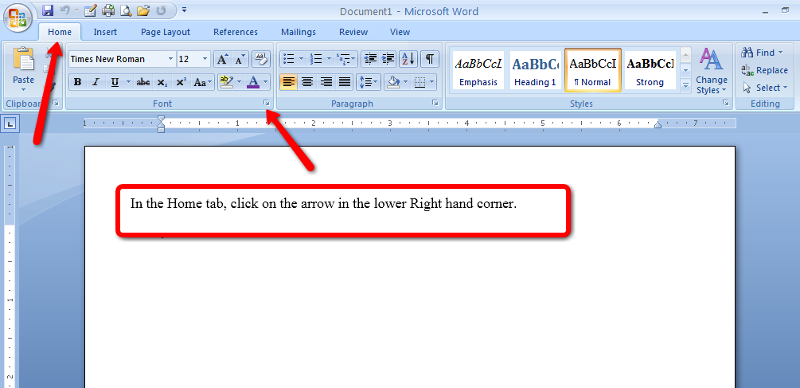

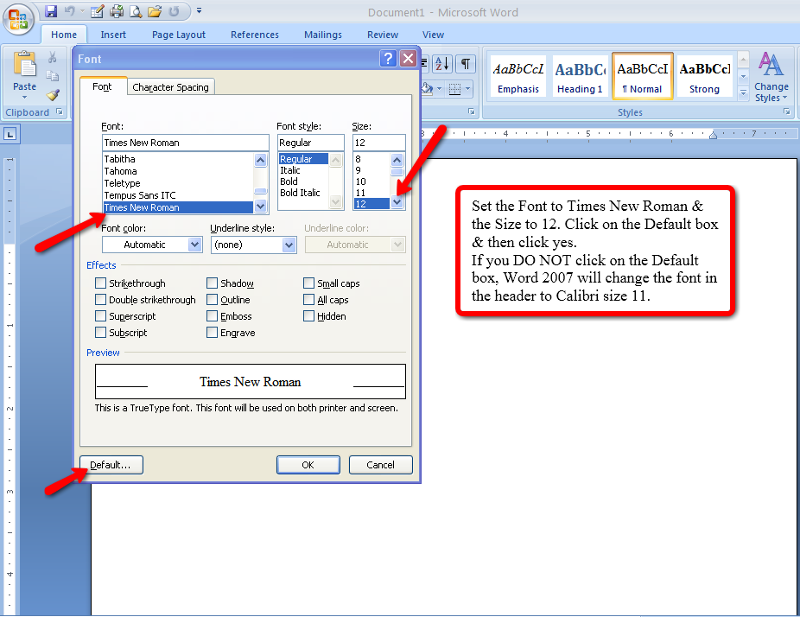

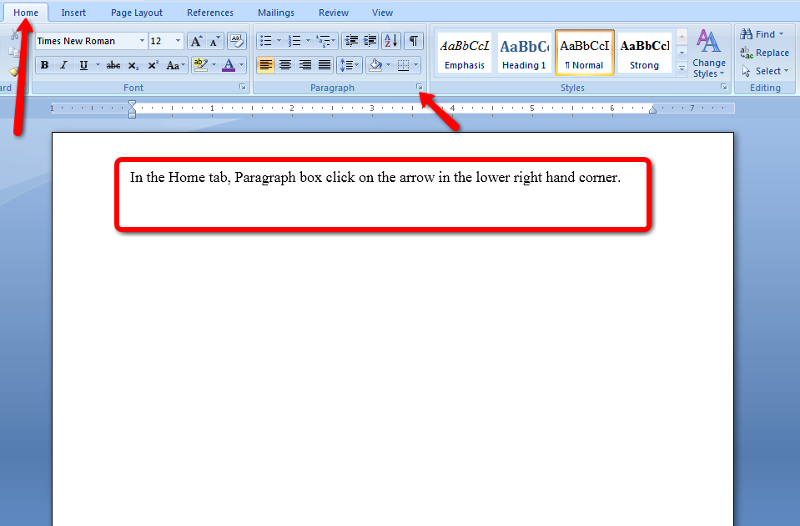

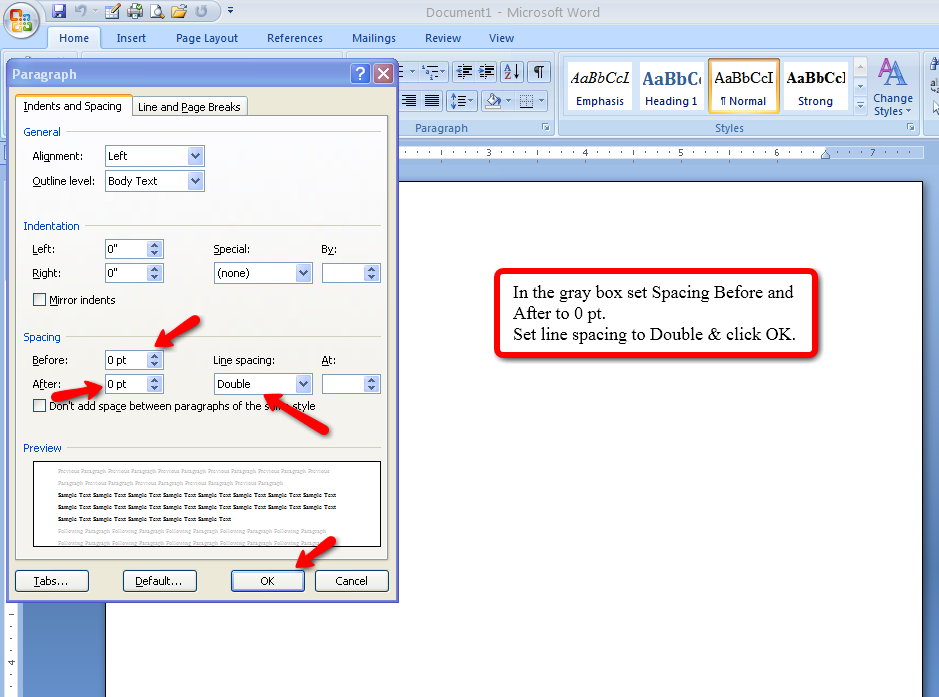



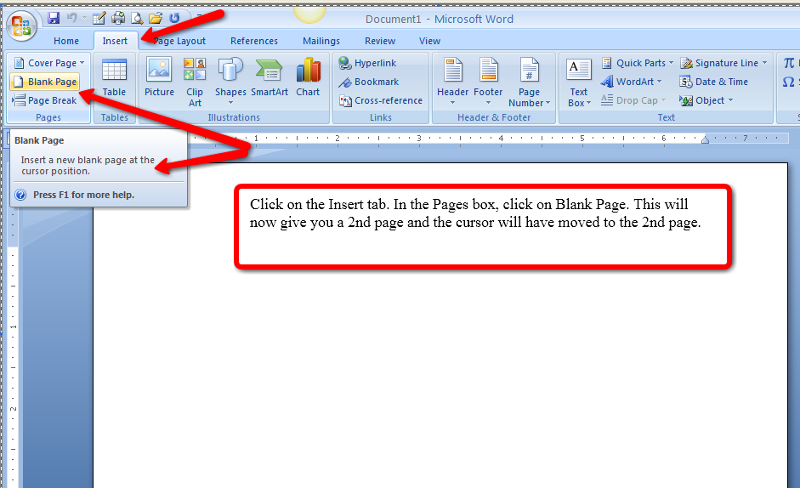

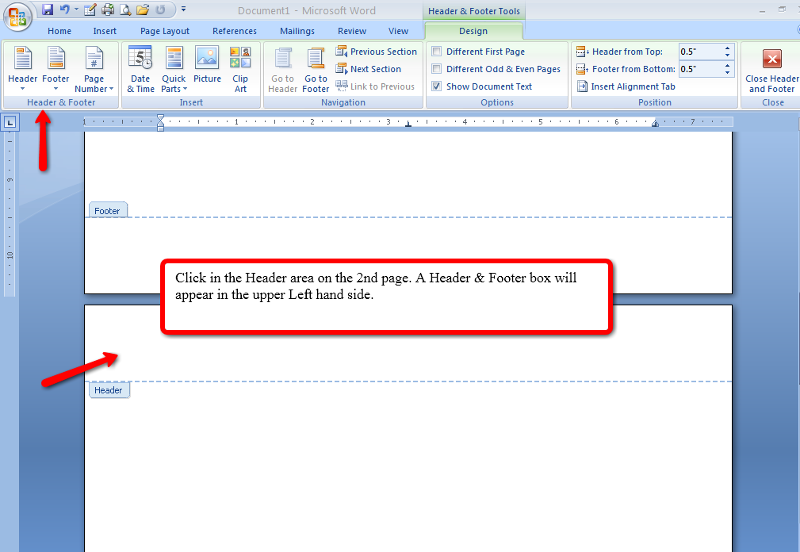

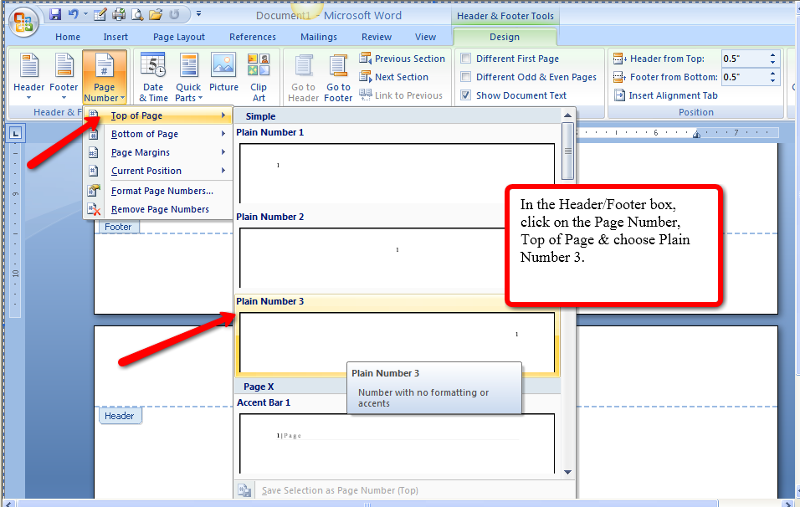




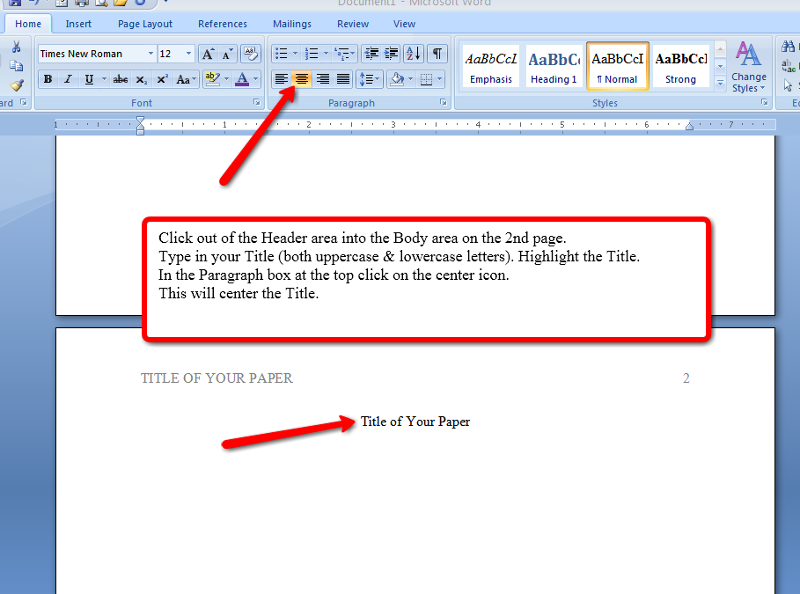

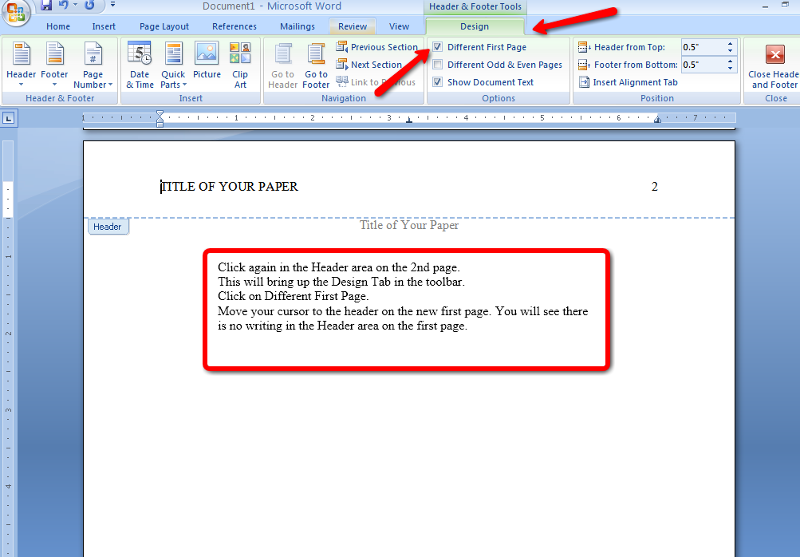



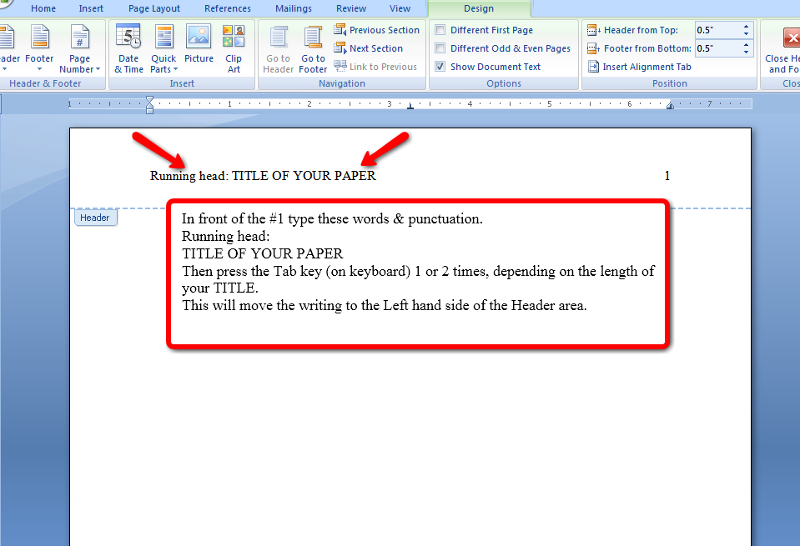



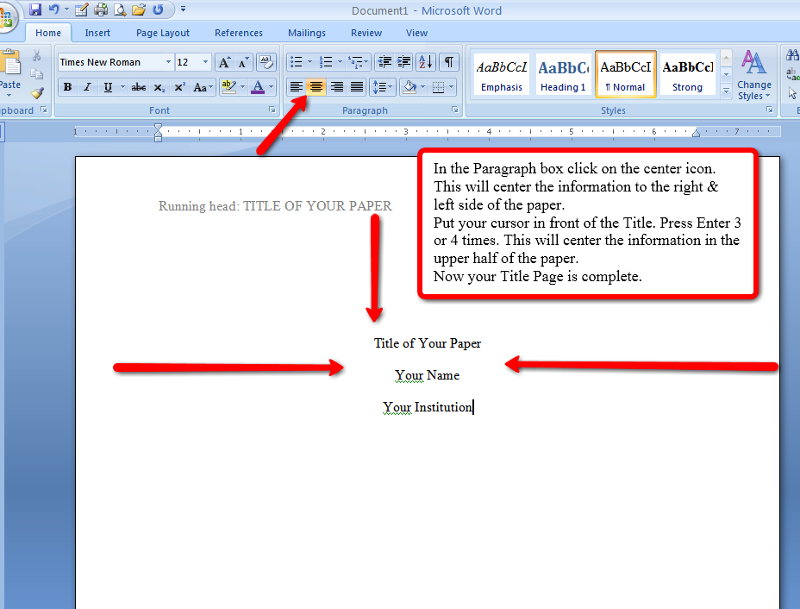




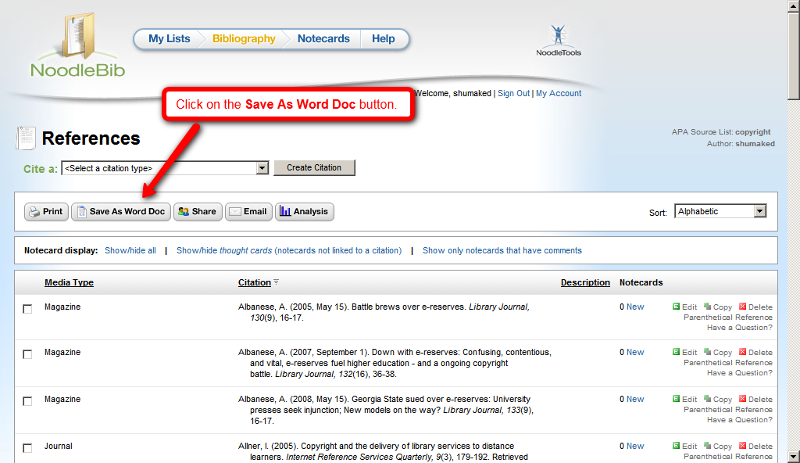

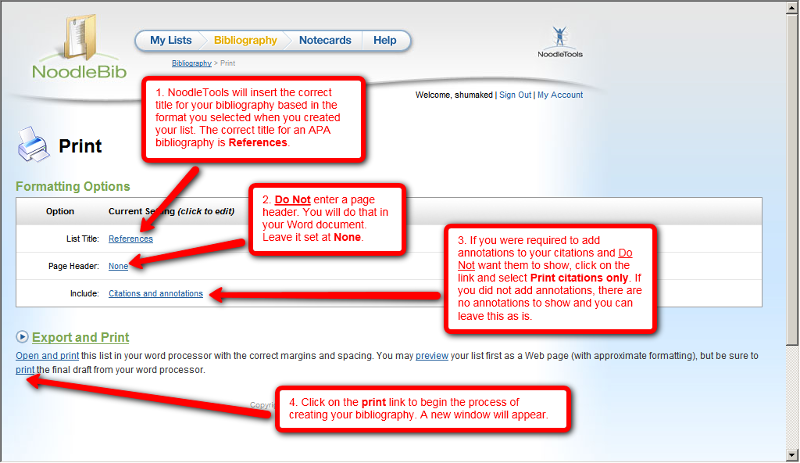

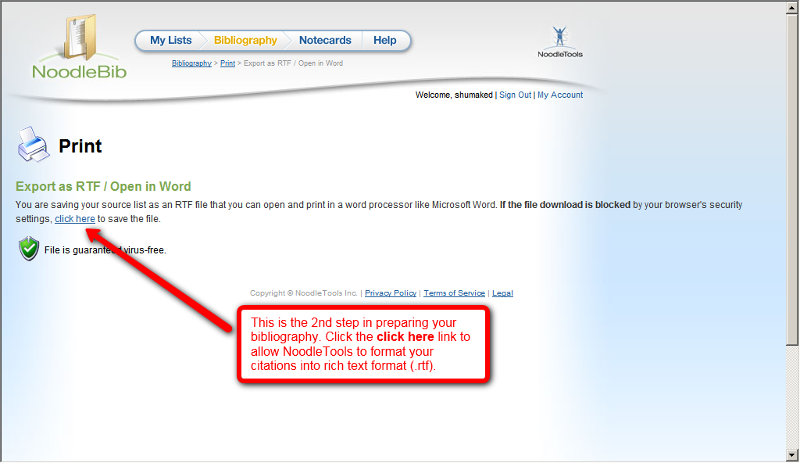

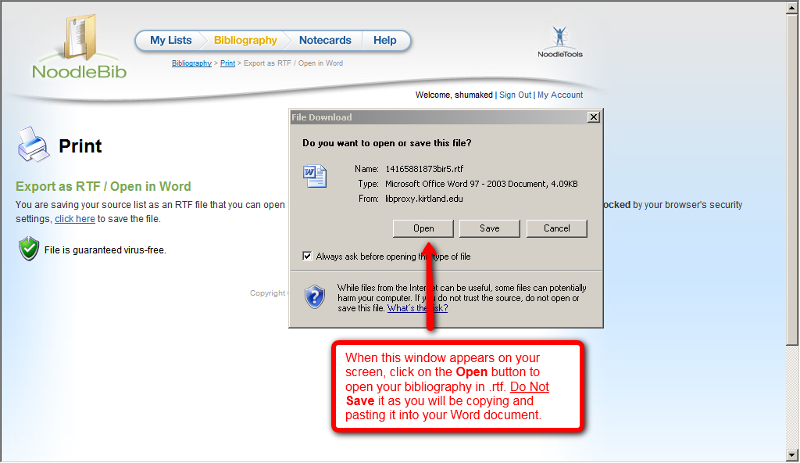




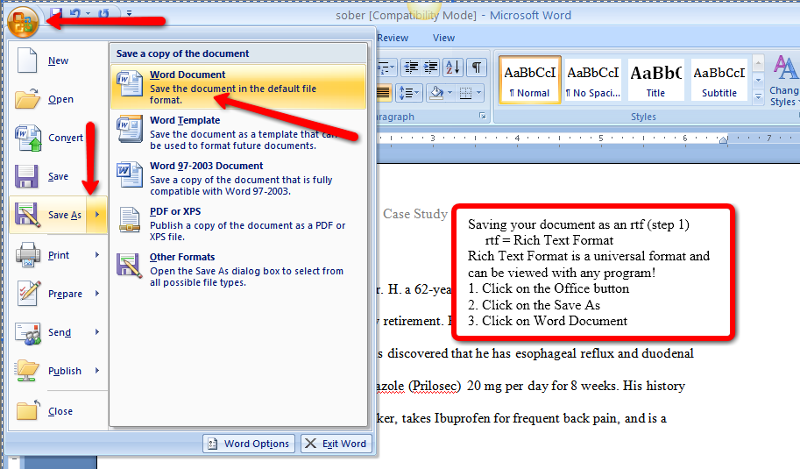

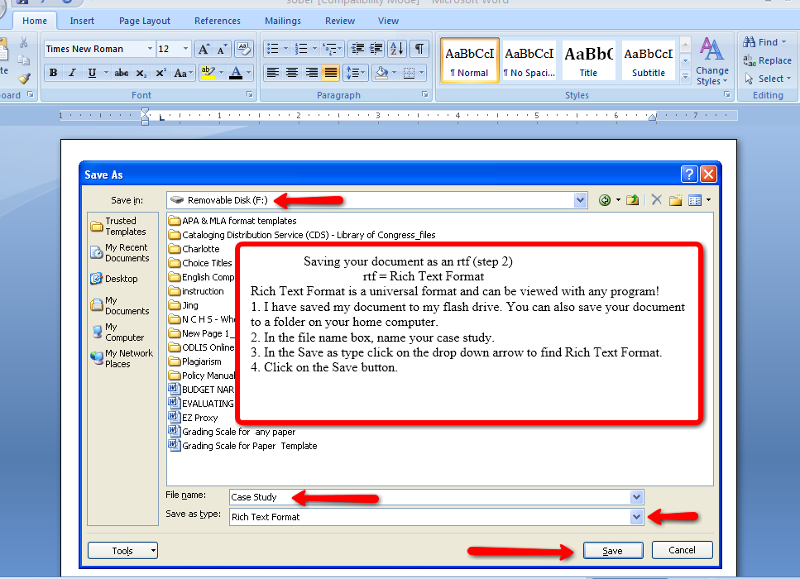

APA Style and Format
Writing & Research Assistance
Writing & Research Assistance

Click here to begin!
This is a session on APA style and format - how to create your title page and then format the title page and body of the paper. Once you have completed the session, you may have questions on how to do a particular part. Refer back to the Contents page and then select the page(s) that will provide the help you need.
Note: All APA format and style information presented is based on the current Publication Manual of the American Psychological Association - 6th edition, c2010.

APA Style and Format
When you have completed this session, you should be able to:
- format a title page in APA
- use correct font style & size and spacing in paper
- create a title page with correct information in the header
- format body of paper with correct information in the header
- insert headings
- cite tables and figures according to APA format
- copy and paste bibliography from NoodleTools into your Word document
- save paper in the following format: .rtf

Creating a Paper in APA
You will need to have access to a word processing program in order to produce your paper and bibliography. This session shows examples using Word 2007 to create the title page and body of your research paper. If you use a word processing program other than Word 2007, follow the printed information instead of the screen shots. When you have completed your research paper, it is recommended you save it in .rtf format so your instructor can open and read it.

Font in APA - 1/2
APA specifies font style and size for a title page and body of a research paper:
- Font = Times News Roman
- Size = 12 point
Note: Set the default font in the font box. The default font will be incorporated into the header. In most cases, if you do not set the default font in the font box, Word 2007 will change the header font to Calibri 11.
Word 2007 instructions below:
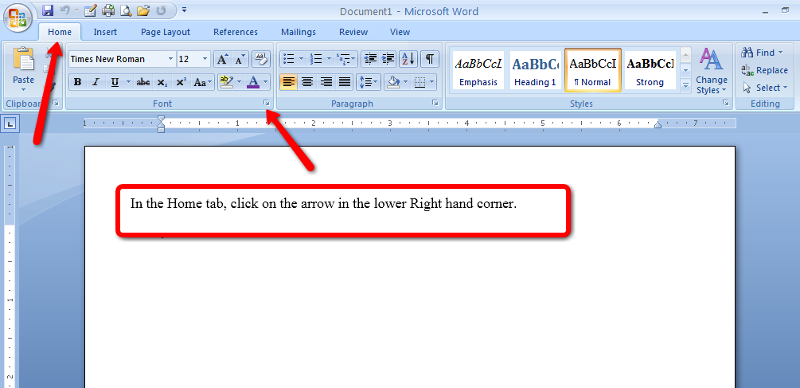

Font in APA - 2/2
A new window will open with the Font menu.
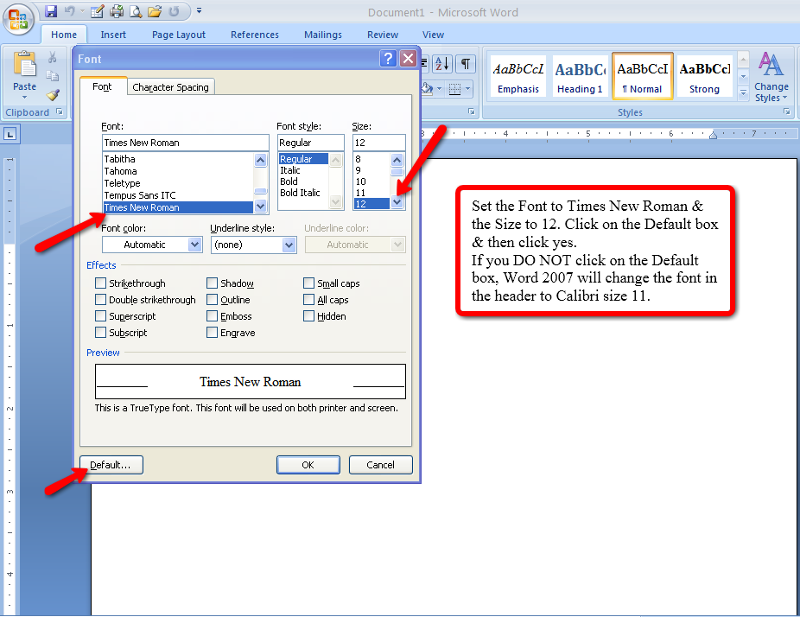

Spacing in APA - 1/2
APA specifies line spacing for a title page, body of the research paper, and bibliography.
- Line spacing = Double spacing
Word 2007 instructions below:
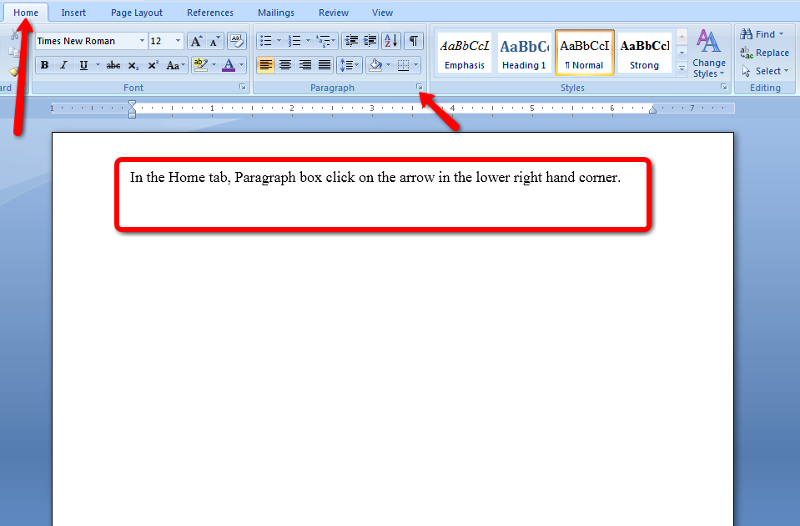

Spacing in APA - 2/2
A new window will open with the Paragraph menu. This is where you will set the spacing for the paper.
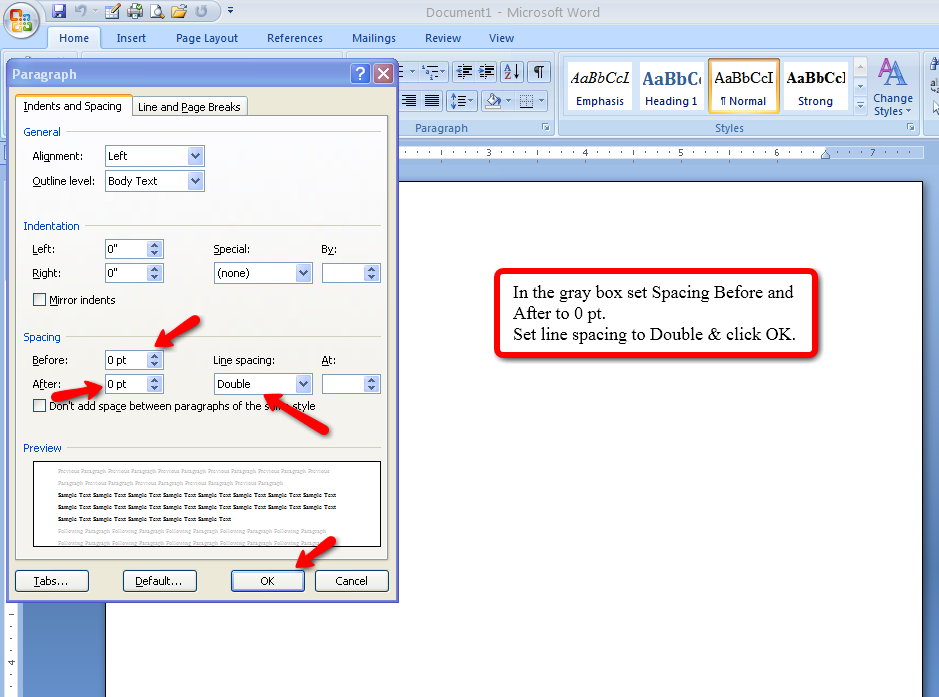

Margins in APA
APA specifies margin width for a title page, body of the research paper, and bibliography:
- Margins = 1" on top, bottom, left, and right
Word 2007 instructions below:


Pages Numbers in APA - Page Number Placement for Body of Paper - 1/3
APA specifies consectutive page numbers for a title page, body of the research paper, and bibliography.
- Page numbers = Title page begins with 1.
- Page numbering is consecutive (i.e. 1,2,3, etc.).
- Start by numbering the body of the paper before numbering the title page.
Word 2007 instructions below:
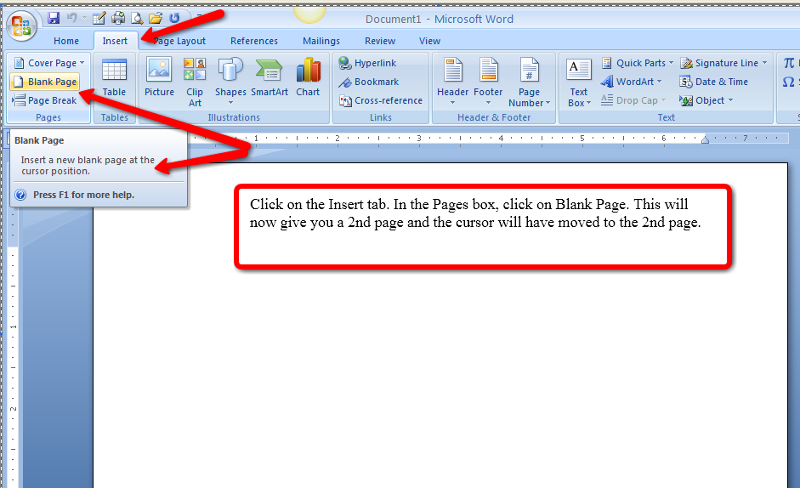

Pages Numbers in APA - Page Number Placement for Body of Paper - 2/3
This is the 2nd step in numbering the body of the paper:
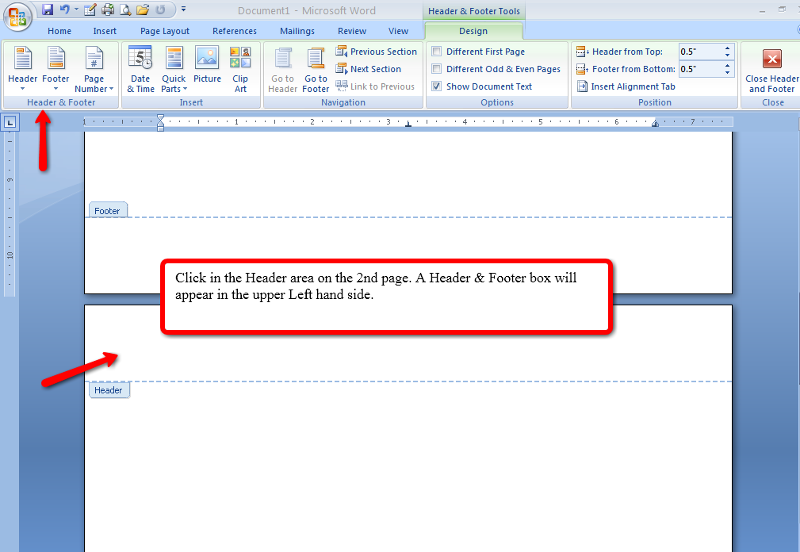

Pages Numbers in APA - Page Number Placement for Body of Paper - 3/3
This is the final step in numbering the body of the paper:
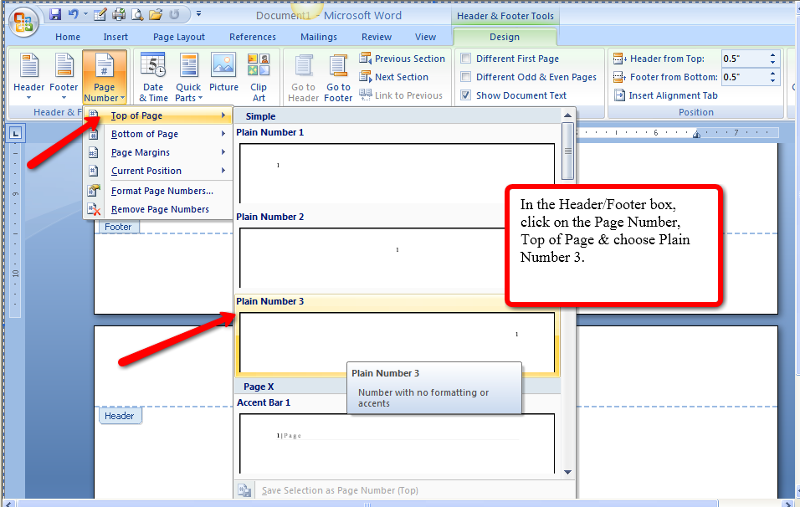

Running Head in APA - Body of Paper - 1/2
APA specifies the location, information, and style of a running head and page number placement on the title page, the body of the research paper, and bibliography:
- Running head (Body of paper) = Title of the paper in CAPS. The maximum number of characters in the title is 50. This includes letters, punctuation, and spaces.
- Example - THE BEST IN THE WEST
- Page number location = Upper right hand corner of each page. Page numbering for body of paper starts with 2.
Continuing from the previous slide, the number 2 has been inserted in the upper right-hand corner of the page.
Word 2007 instructions below:


Running Head in APA - Body of Paper - 2/2
Notice that only the TITLE OF THE PAPER appears in all caps in the header space of the body of the paper.
*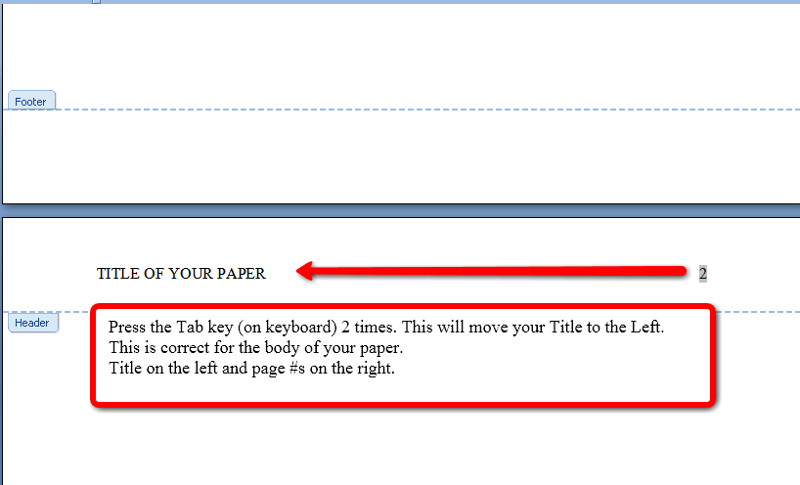
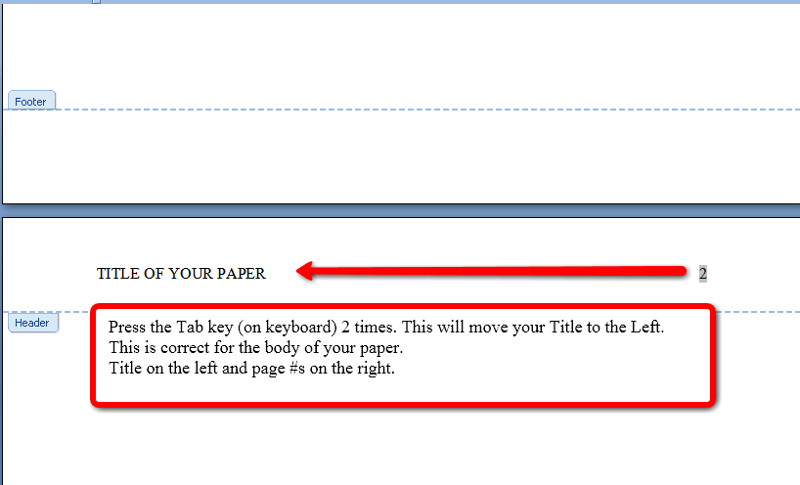

Title Placement in APA - Body of Paper
APA requires that the title of the paper appear centered and at the top of the 1st page of the body of the paper before beginning the paper.
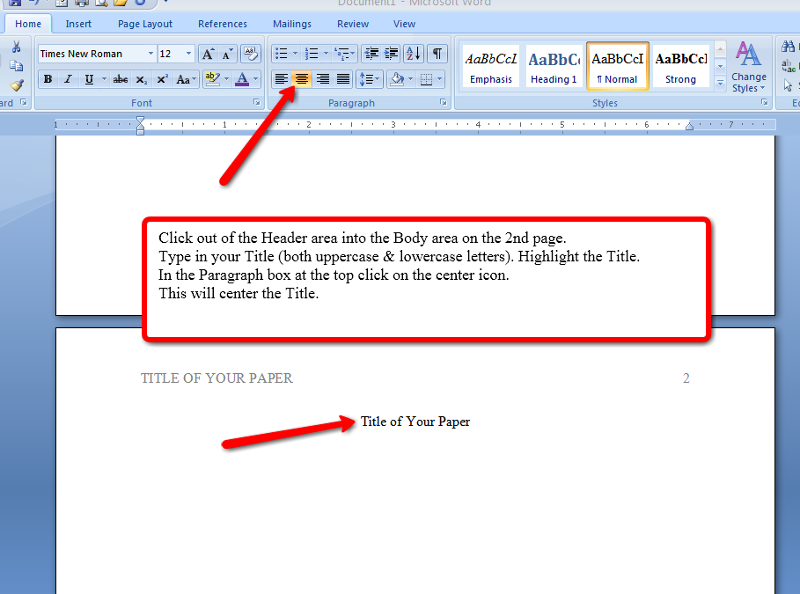

Title Page in APA - Header Information - 1/3
APA specifies the layout of the title page:
- Running head on title page = The words Running head followed by a colon typed in the upper left hand corner of title page followed by the title of the paper in CAPS. The maximum number of characters in the title is 50. This includes letters, punctuation, and spaces. DO NOT count the words Running head.
- Example - Running head: THE BEST IN THE WEST
- Page number location = Upper right hand corner
Word 2007 instructions below:
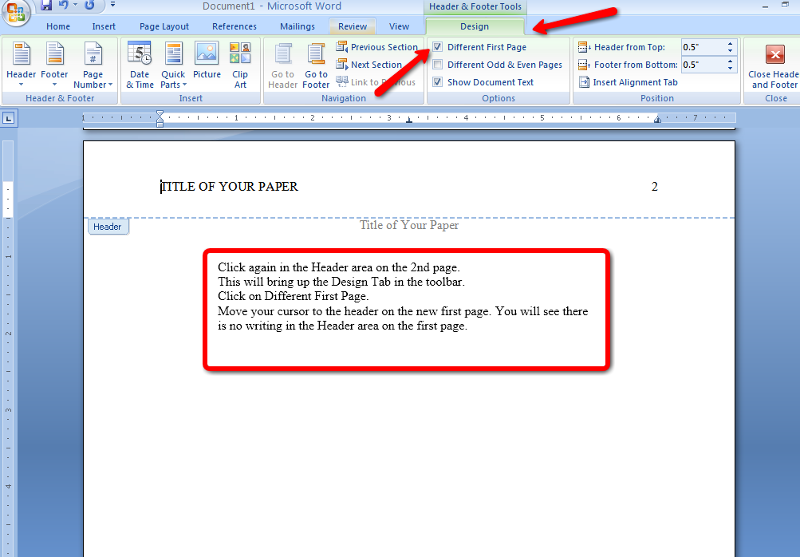

Title Page in APA - Header Information - 2/3
In the 2nd step, the title page number will be inserted.


Title Page in APA - Header Information - 3/3
In the final step, the TITLE OF THE PAPER will be added in all caps.
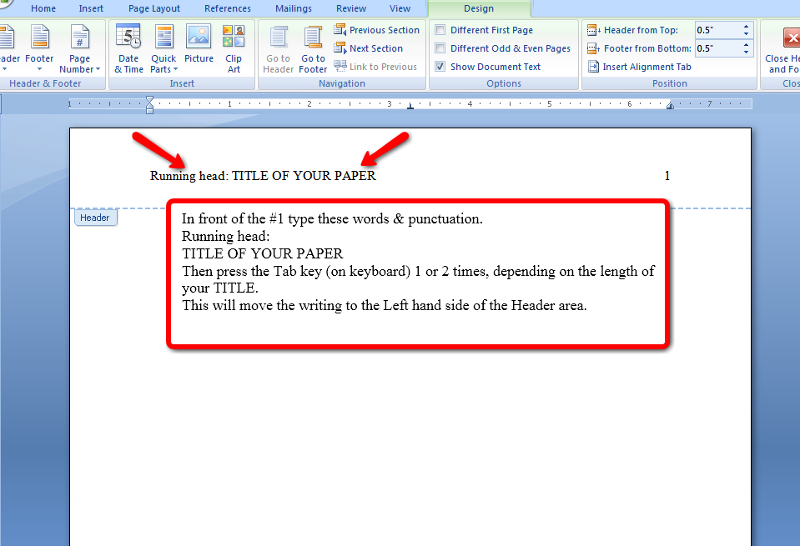

Title Page in APA - Manuscript Information - 1/2
- Title page = 1st page of your research paper. Include title, your name and name of your institution Kirtland Community College
Word 2007 instructions below:


Title Page in APA - Manuscript Information - 2/2
The title page information is centered on the title page.
Optional: APA does not specify that the writer vertically center title, your name, and name of your institution on the upper half of the title page. If you wish to do so, follow the instructions below.
- To vertically center title, your name, and name of your institution (e.g. Kirtland Community College) on the upper half of the title page = Place cursor to the left of your title and press the Enter key three or four times.
Word 2007 instructions below:
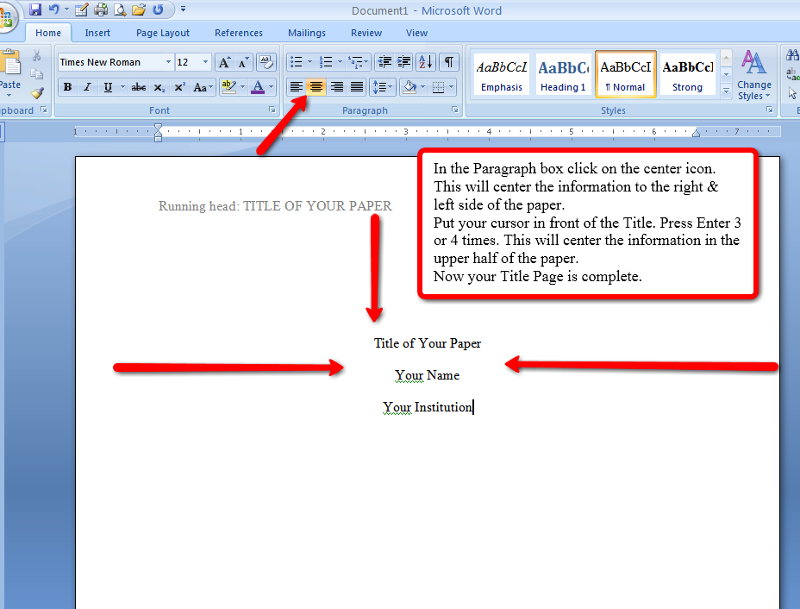

Headings in APA
APA offers five levels of headings. For the majority of papers you will be writing, you will need only the 1st three levels as indicated below. If yourpaper in so in-depth that you need Levels 4 and 5, please consult APA's Publication Manual.
Level # 1 (Main headings)
Heading will be centered and boldface w/ both upper & lower case lettering
Example:
Method
Level # 2 (Sub headings)
Heading will be flush left and bold face with both upper & lower case lettering
Example:
Sample and Participant Selection
Level # 3 (Sub-sub headings)
Heading with be indented, boldface, with first letter upper case & remainder lower case and period at end.
Example:
(Use tab key to indent 5-7 spaces) Social network.
This is a sample of how your headings will appear within the body of your paper.
Method
Sample and Participant Selection
(Use tab key to indent 5-7 spaces) Social network.

Tables, Charts, Figures, Drawings, & Photographs in APA
Why use a table, chart or figure?
- Does it add substantively to the understanding of the paper?
- Is it the best way to communicate the information?
- Does it provide informational value?
Use a table only:
- if you have created it yourself.
- with information you have gathered.
- from a study you have conducted.
Use a chart only:
- if you have created it yourself.
- with information you have gathered.
- from a study you have conducted.
Use only a figure or drawing or photograph:
- if you have created yourself.
Note: You must obtain a signed release from the person you have photographed.
You must obtain written permission from the copyright holder if you incorporate a table, chart, figure, or drawing from an outside source into your paper.

Appendix/Appendices in APA
In general, an appendix is appropriate for materials that are relatively brief and that are easily presented in print format. Material to be included in an appendix supplement the contents of the paper but would be distracting in the body of the resesarch paper.
If your research paper has only one appendix, label it Appendix.
If your research paper has more than one appendix, label each one with a capital letter, (Appendix A, Appendix B, etc.) in the order in which it is mentioned in the main text. Each appendix must have a title. If you refer to the appendices in the text refer to them by the labels, Appendix A, Appendix B, etc.
Begin each appendix on a separate page. Center the word Appendix and the identifying capital letters at the top of the page. Center the title of the appendix and use upper and lower case letters.
Example:
Appendix A
Title of Appendix

Preparing the Bibliography: Copying and Pasting From NoodleTools Into A Word Document - part 1
- At the top of your list of sources, you will see Print and a Save As Word Doc buttons.
- Choose the Save As Word Doc button to allow NoodleTools to generate your bibliography into the correct format.
- A new window will open.
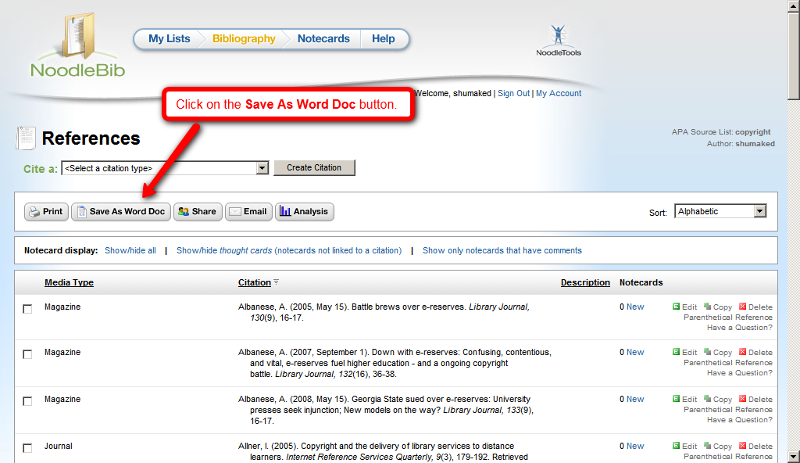
Note: You will find these same instructions in the lesson NoodleTools - Creating Citations: Printing My List/Bibliography.

Preparing the Bibliography: Copying and Pasting From NoodleTools Into A Word Document - part 2
NoodleTools designs your finished bibliography based on the style you chose when you set up your list. The following screen shows the default settings for you bibliography. If you want to make changes, such as not to show annotations if you entered them, this is the place to do so.
Note: in most cases, there is no need to change anything in this window.
After you have made any changes, you are ready to print your bibliography in its proper form.
- In the new window, under the Formatting Options, find the Export and Print link.
- Select the print link near the bottom of the screen. It is the last link in the section. See #4 below.
- A new window will open.
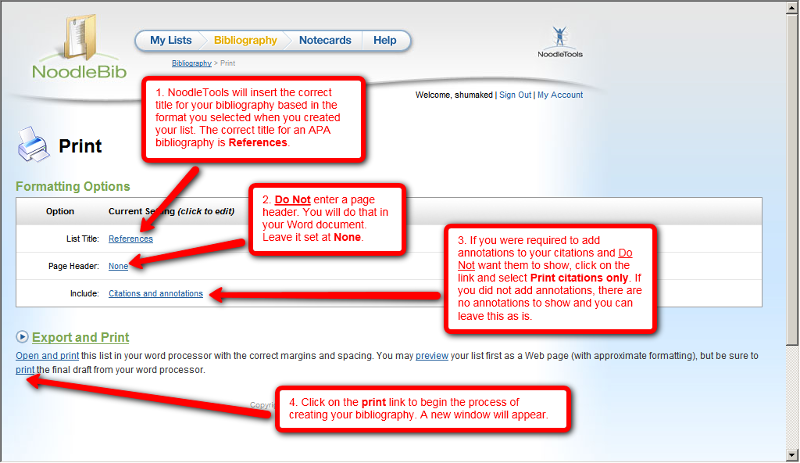

Preparing the Bibliography: Copying and Pasting From NoodleTools Into A Word Document - part 3
- In the new window, choose the click here link underneath the Print heading.
- A pop-up window will appear.
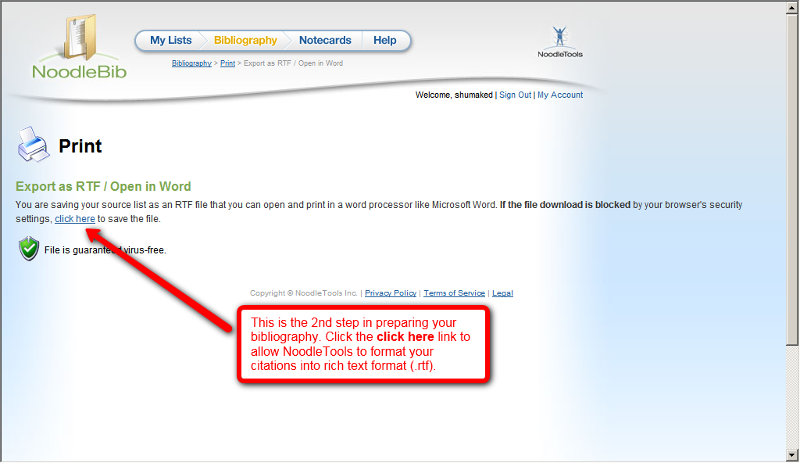

Preparing the Bibliography: Copying and Pasting From NoodleTools Into A Word Document - part 4
- In the pop-up window, choose the Open button.
- This will open your bibliography in .rtf (rich text format).
- Do not Save. It is not necessary as you will be copying and pasting your bibliography into your Word document.
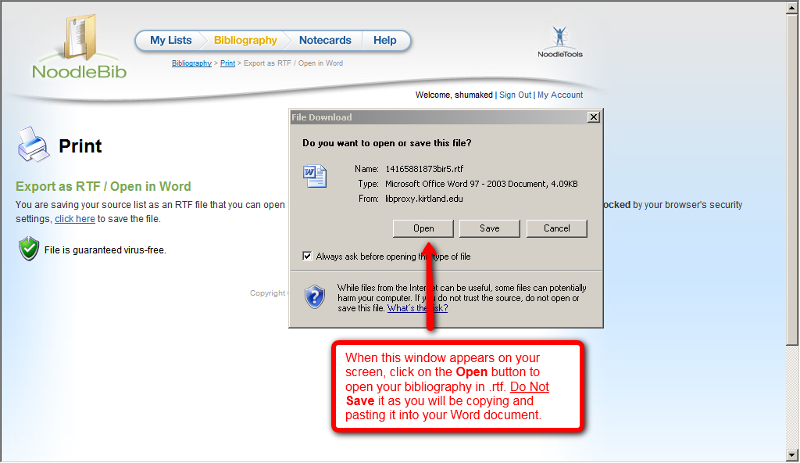

Preparing the Bibliography: Copying and Pasting From NoodleTools Into A Word Document - part 5
Here is your correctly formatted bibliography based on the style you selected when you created your list. It is in .rtf format - not Word format.
Follow steps 2-6 to insert into your Word document. Remember: In #3, you will be pasting your bibliography on the last page of your Word document. This will be ablank page. You may have to press Enter several times at the end of your research paper to move your cursor to the next page - a blank page.
Note: When you copied and pasted parenthetical references in your paper, the font style and size may not have conformed to what is required by the style you are working in. You may wish to highlight your entire paper and choose the font style and size so that the font is consistent within the paper.

Note: In the Calllinan citation, the author (3 L's) and the 1st word of the article title, "Informatio" are misspelled. Once this list has been copied and pasted into Word, you will be able to see and correct misspellings.

Order of Research Paper Page - APA format
Listed below is the order in which your pages should assembled:
Title Page: numbered page 1.
Abstract: (if required by instructor) start on separate page, numbered page 2.
Text/Body of Paper: start on separate page, numbered page 2 or 3 depending if abstract is included. The body of the paper will be numbered sequentially.
Bibliography/References: start on separate page, numbering will continue from Text/Body of Paper.
Tables: (if included) start on separate page, numbering will continue from Bibliography/References page(s).
Figures: (if included) start each on a separate page; include caption on page with figure. Numbering will continue from Tables page if included.
Appendix(ces): (if included) start each on a separate page. Numbering will continue from Figures page if included.

Saving A Paper - part 1
It is recommeded that you save your paper in .rtf format - a universal format and can be viewed in any word processing program. To do this in Word:
- Click on the Office button in the upper left-hand corner.
- Click on the Save As button.
- Follow the instructions on the right-hand side of this screen.
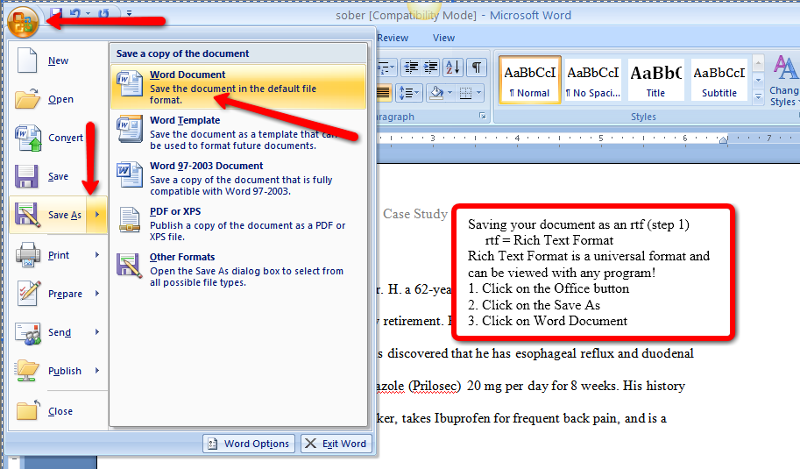

Saving A Paper - part 2
Continue following the instructions in the box to save your paper to your flash drive.
- In File Name, name your paper.
- From the drop-down menu in the Save as type, select Rich Text Format.
- Click on the Save button.
- Your paper is now saved in .rtf format on your flash drive.
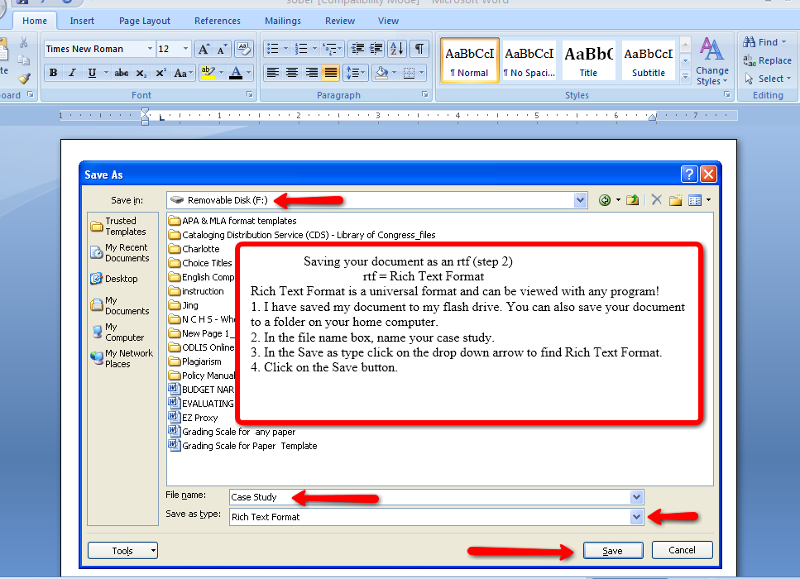

APA Style and Format - end of session
Congratulations!
You should now be able to:
- format a title page in APA format
- use correct font style & size and spacing in paper
- create a title page with correct information in the header
- format body of paper with correct information in the header
- insert headings
- cite tables and figures according to APA format
- copy and paste bibliography from NoodleTools into your Word document
- save paper in the following format: .rtf
Return to Writing and Research Assistance to select another session or to exit.
:credit and reference all belong to:Kirtland
http://www.kirtland.edu/static/library/APA_rev/APA_rev_print.html
it would be great if you could put an actual paper you've worked on next to the example so we can see how it should turn out.
ReplyDeleteAPA style also applies to a literature review.
ReplyDeleteAPA Editor
This post is best for beginners.they can without much of a stretch take in all the fundamental stuff from here.You're doing extremely kind and humble job.Hope to see more from you.thanks for sharing and you just follow the link to manage your task.
ReplyDelete